Do you also want to create a file upload quiz in WordPress? Quiz and Survey Master is a leading WordPress quiz plugin that allows you to make amazing quizzes and surveys for your website.
Quizzes and Surveys are a great way of increasing customers’ engagement and generating leads for the business. Quiz and Survey Master comes with various customizable options that help you create the best quizzes and surveys.
Download the free Quiz and Survey Master – WordPress Quiz Plugin.
File upload quiz is one amazing quiz type, in which a user can share their response by uploading a file. Users can attach file to the quiz and can upload a test file.
Here, in this blog, we will show you 4 simple and easy steps, using which you will be able to create a file upload quiz for your website.
Step 1: Create a New Quiz
To create a file upload quiz, the first thing you need to do is create a new form. Give a name to the quiz in the name field. After creating a new form and naming, select “Quiz” in the “Form Type”. Select “Both” out of the three grading patterns mentioned.
If you want to force your users to log in before the quiz, enable “Require User Login”. Select a time limit for the file upload quiz, if needed. A value of “0” indicates no time limit to the quiz. Further, click on “Next”.
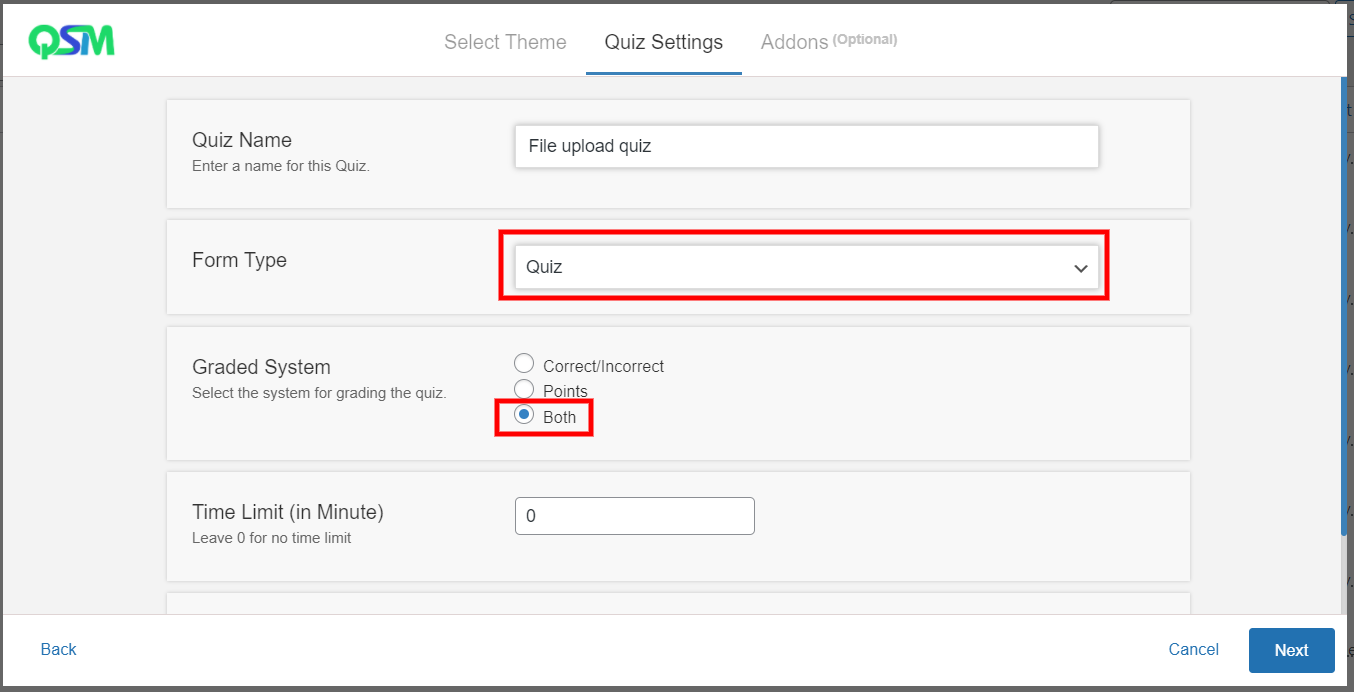
You will come to the addons page. This file upload quiz master has 40+ addons which can be very useful for your quizzes and surveys. Further in this blog, we have mentioned a few of them. We recommend trying QSM Pro Bundle.
And there your quiz will be created.
Step 2: Select Question Type
Once you create the quiz, you will directly come on the “Questions Tab”. Add questions to the question field and give the question’s description, if needed.
On the right side of the interface, you will find a dropdown list for question type. Quiz and Survey Master has 15 different questions type to meet users’ requirements. For upload question type, select “File Upload”.
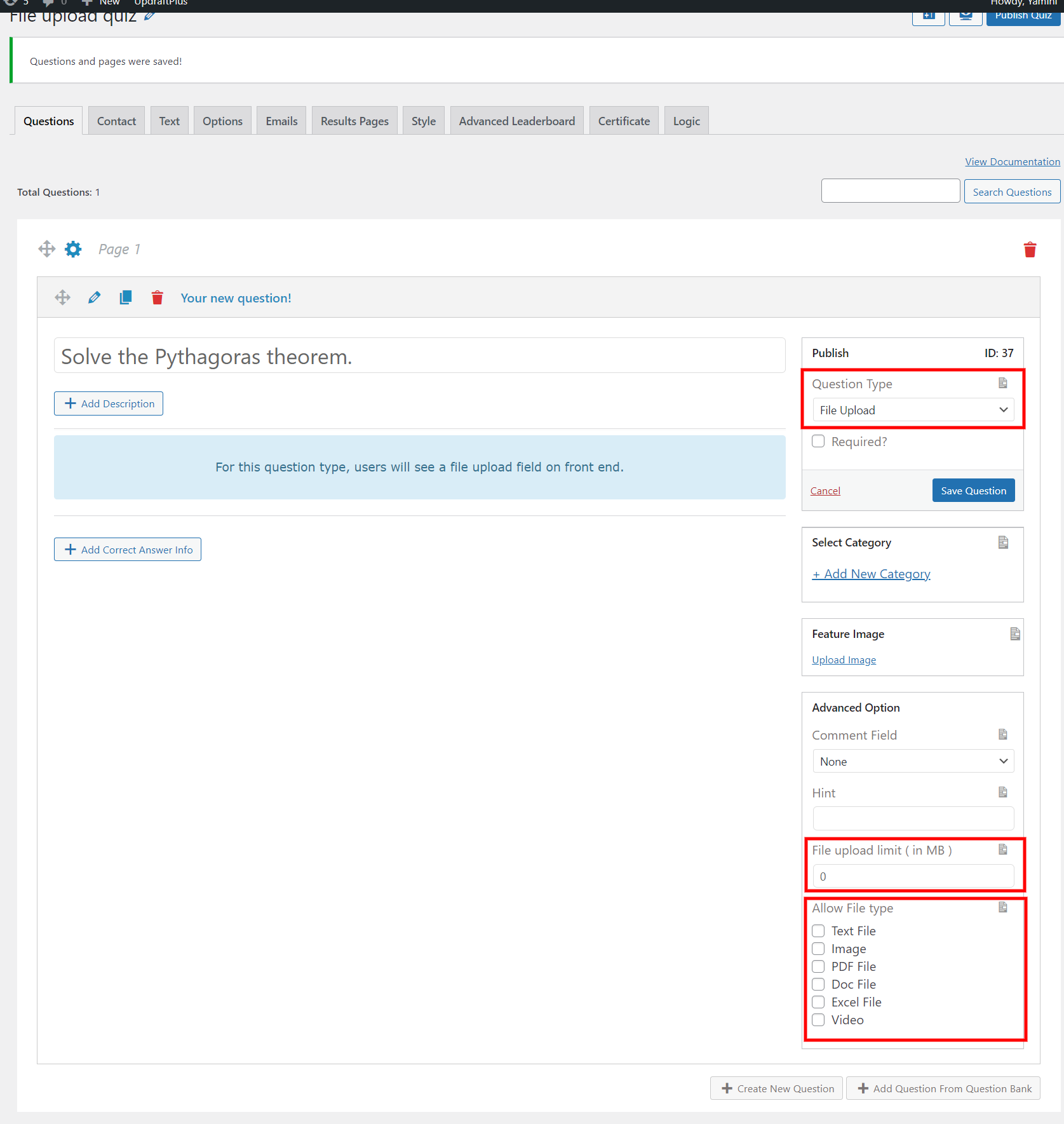
In this question type, users will have to upload files as their responses. In “Advanced Options”, select the allowed upload file size in MB and allowed file type. Users can upload files in the form of text files, images, PDF files, Doc files, Excel files, and videos. Select one file type that fits your needs.
Click on “Save Questions” to save the respective question. Further, add more questions to your quiz and repeat the same steps.
Step 3: Optimize Your Quiz With Various Options
Once you complete adding questions and set upload files setting to your file upload quiz, it’s time to use various tabs available in quiz and survey master. This file upload quiz master plugin allows you to send customizable emails, show results pages, provide text to the users, and much more. Try these options and make the best out of them.
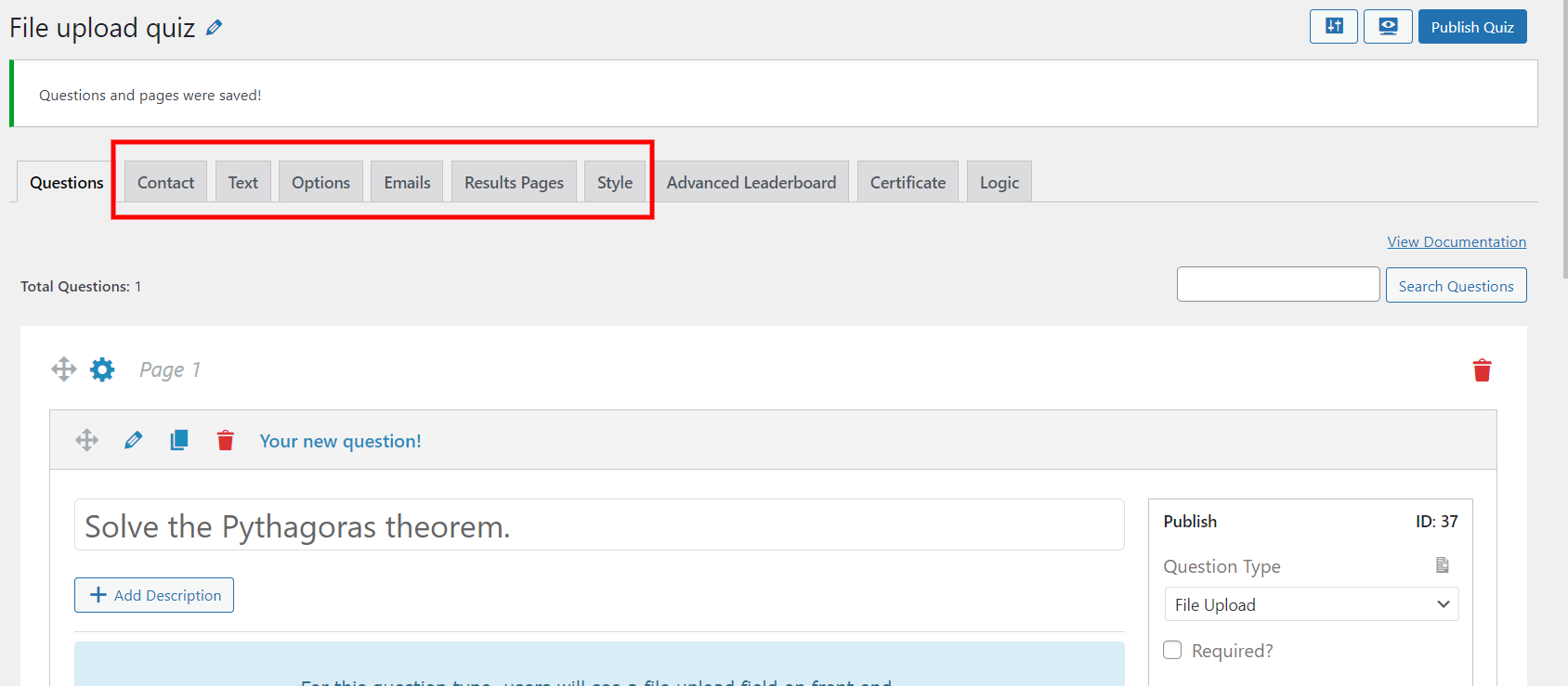
For a detailed breakdown of these various options, read v7- Documentation Quiz and Survey Master.
Step 4: Preview and Publish
Now that you have completed your file upload quiz using Quiz and Survey Master plugin, preview it by clicking on the icon provided on the top-right corner of the interface.
If satisfied with the preview, select “Publish Quiz” to publish it on your website. If not, you can again make changes wherever needed and then publish it.
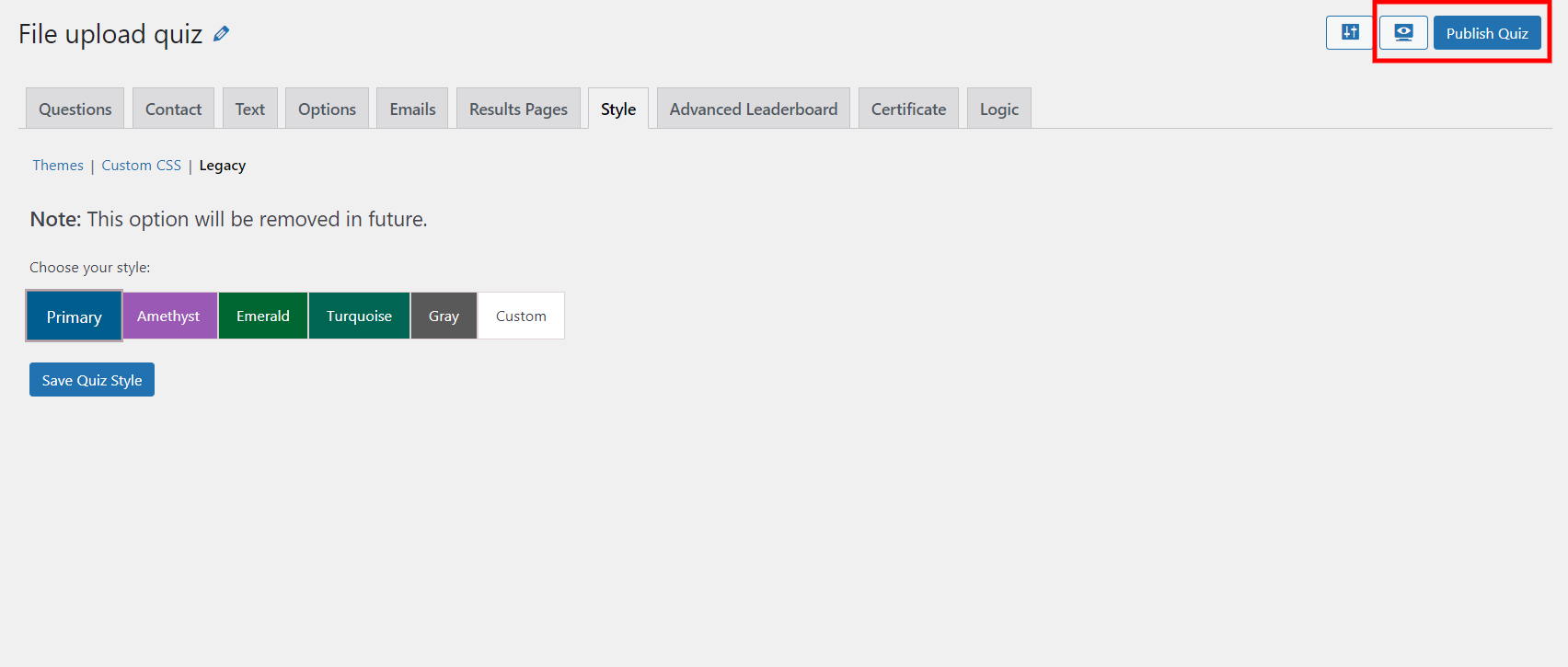
Themes for QSM Plugin
Quiz and Survey Master has a bunch of amazing themes which you can use in your quiz/survey. Level up the visuals of the quiz/survey and make it engaging. Buy QSM Premium Themes.
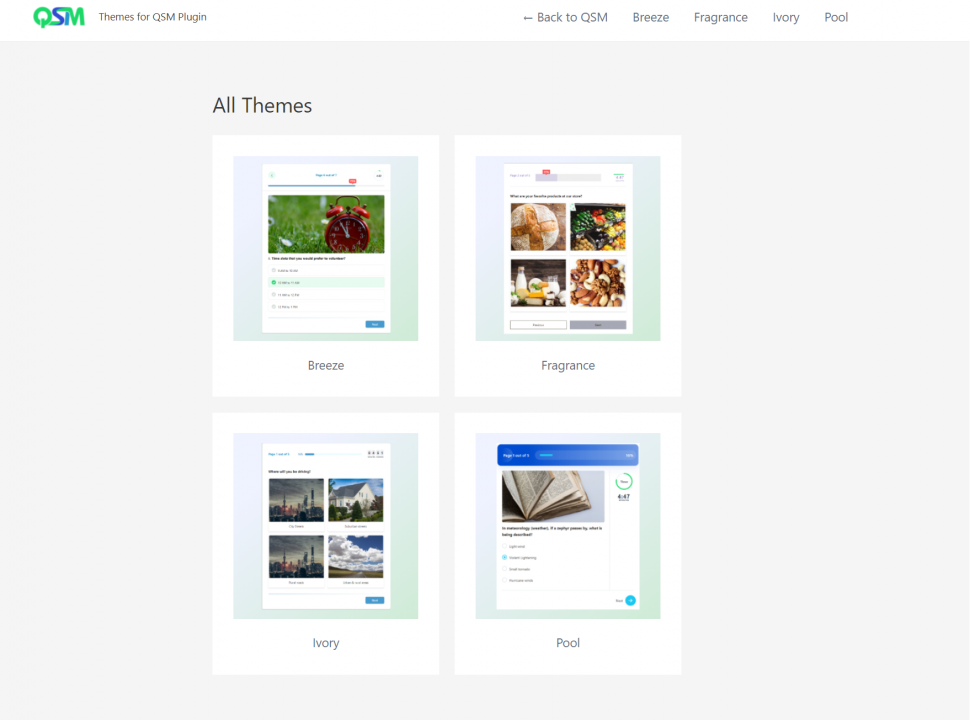
Useful Addons
Quiz and Survey Master is the most amazing WordPress plugin for creating quizzes and surveys. To create a File upload quiz, you can use various add-ons as well. We have listed some addons which we think might help to make your quiz more fascinating. We recommend buying a QSM Pro Bundle to optimize your quiz with various options.
Export Results
The Export Results addon allows you to export quiz/survey results including personal information of users like name, email, contact number, and more. The results will be exported as a CSV file. Also, read Export Results.
Extra Template Variable
The Extra Template Variable helps you with the more amazing and stunning templates for your result pages and emails. You can also customize and personalize them. Know more about Extra Template Variable.
Advertisement Be Gone
If you don’t want your users to get spammed, use Advertisement Be Gone. It removes all the services/addons advertisements throughout your quiz. Read more about Advertisement Be Gone.
Reporting & Analysis
The Reporting and Analysis addon helps you to analyze the response of your quizzes/surveys with various charts and graphs. You can filter and export the data using this addon. Learn more about Reporting & Analysis.
Summary Emails
The Summary Emails addon helps you to receive emails that have the summary of the quiz/survey for a particular day or week. Know more about Summary Emails.
These are some of the examples of useful addons. Quiz and Survey Master have many more addons. As it will help you in creating an engaging file upload quiz, you can purchase them in a form of a bundle. Purchase a QSM Pro Bundle.
Conclusion
We hope that this blog has helped you in creating an amazing file upload quiz. Even if you don’t know a single line of coding, using these 4 simple steps you can create a great file upload quiz.
Now that you know how simple it is to create a file upload quiz and how to use Quiz and Survey Master, consider trying QSM Pro Bundle. It has so many stunning features which you can use in your quizzes and surveys and can optimize them.