Are you someone who is just fond of Greek Gods and their myths? Want to create a Greek mythology quiz for your website? We have got your back!
With the help of a Greek Mythology Quiz, you can show your audience a glimpse of the past, and why it is considered important. Another reason to have a Greek mythology quiz is to show people how the Greeks have contributed a lot to classic and modern literature in the forms of symbols.
You can use Quiz and Survey Master- WordPress Quiz Plugin, which is a great plugin to make quizzes and surveys for your website. You can use it and make an amazing Greek myth quiz for your website.
Here in this blog, we will show you 4 simple and easy steps to make a Greek Mythology Quiz in WordPress.
Step 1: Make a new Quiz
Add Quiz and Survey Master- WordPress Quiz Plugin to your WordPress and then navigate “QSM” in the WordPress sidebar. Create a new form, give it a name, and select form type as “Quiz”.
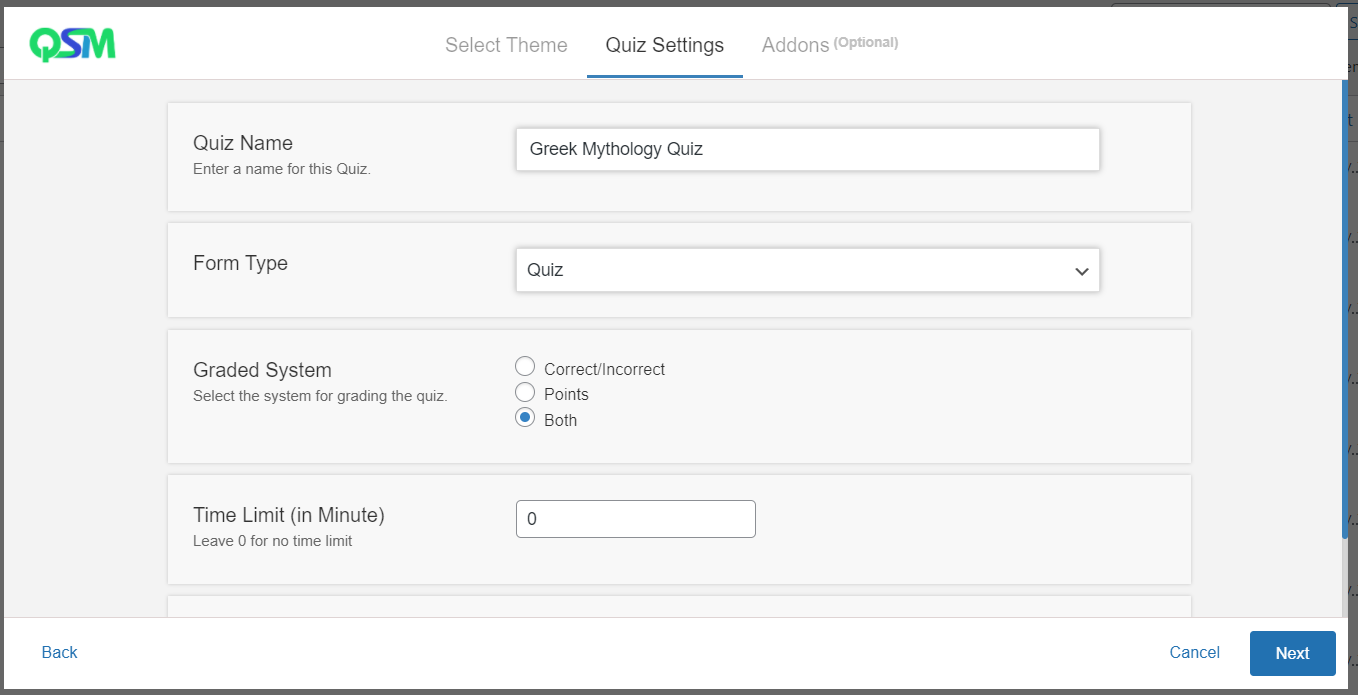
Select grading pattern and time limit for the quiz. Next, click on “Create Quiz”, to create a new quiz form for your myth quiz.
Related: Create a Quiz Using WordPress Quiz Plugin and Offer Certificates (4 Easy Steps) – QSM
Step 2: Select question type
Quiz and Survey Master has 15 different question types to meet users’ requirements. Here we will show you the detailed breakdown of 7 question types that we think might help you in creating Greek mythology trivia.
1. Vertical Multiple Choice
With this question type, you can present various options to the users. They will have to select the correct answer and if they succeed in that, they will be rewarded with points. As the name suggests, the options will be presented in vertical lines.
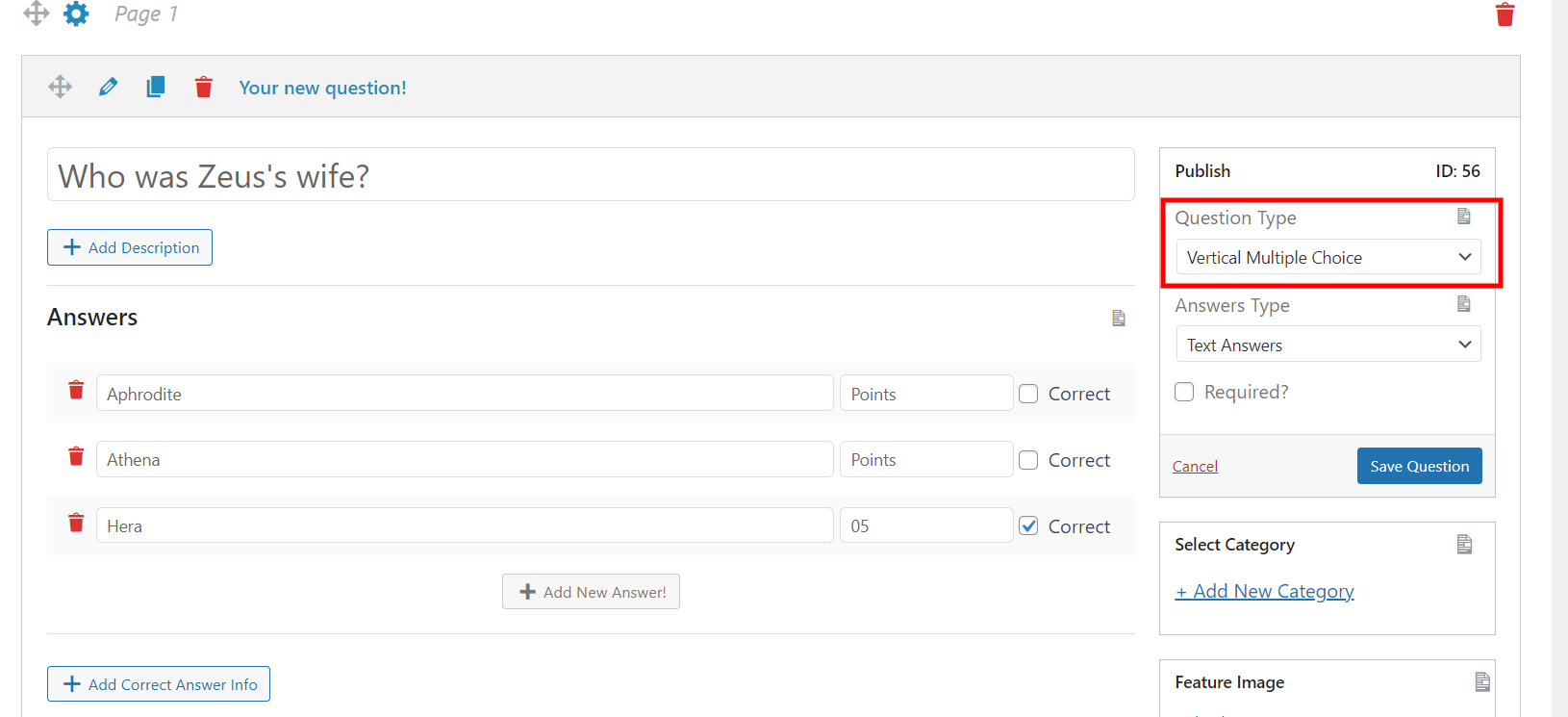
Once you create a form, you will have to add questions to your quiz. On the right side of the interface, you will find the “Question Type” field. From the drop-down, select “Vertical Multiple Choice”.
Add options to the quiz in the answer field and select correct and give points to the correct answer. After adding questions and answers, you can add a featured image and can explore advanced options as well. Next, save the question to the Greek Mythology quiz and add more with the same steps.
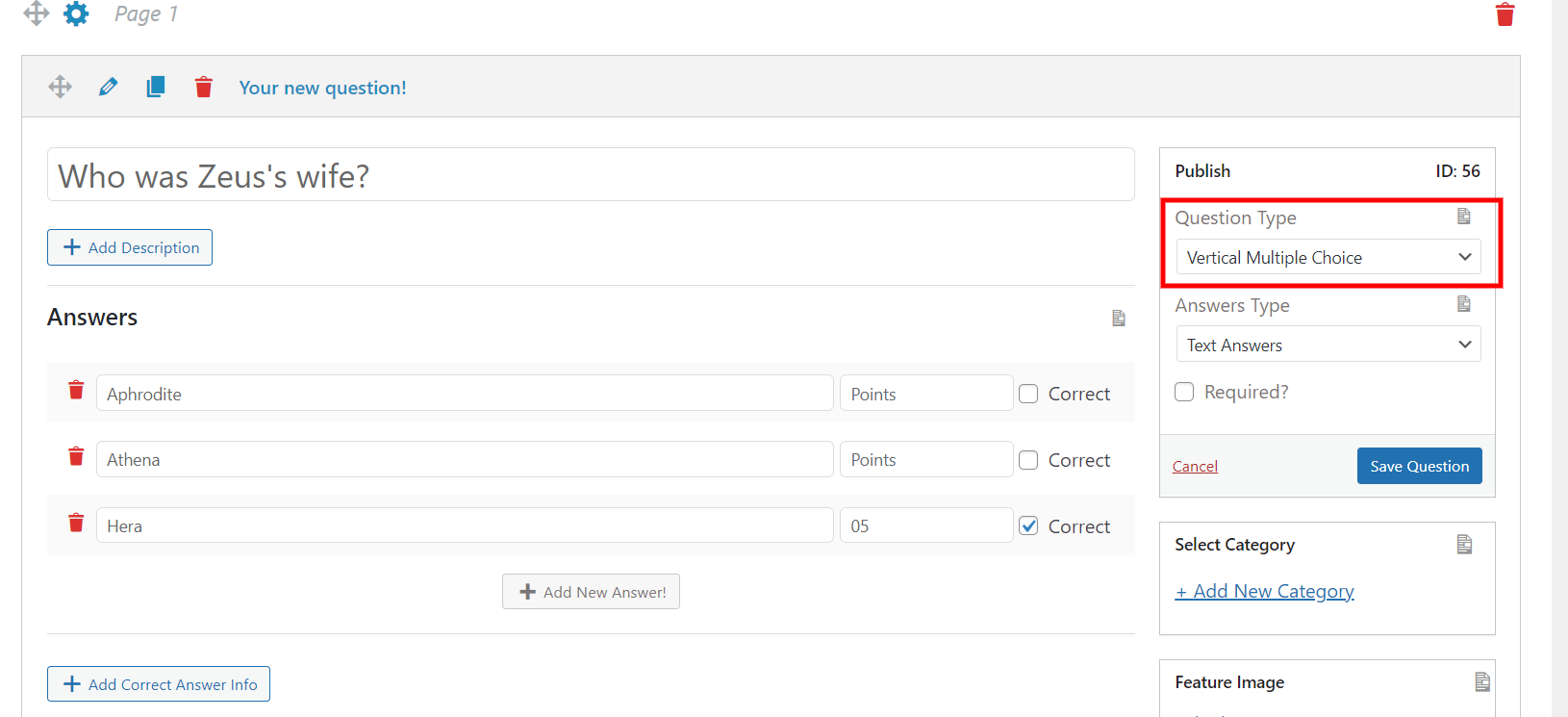
2. Horizontal Multiple Choice
This question type is just the same as the “Vertical Multiple Choice”. The only difference is here the options will be presented to you in the horizontal line.
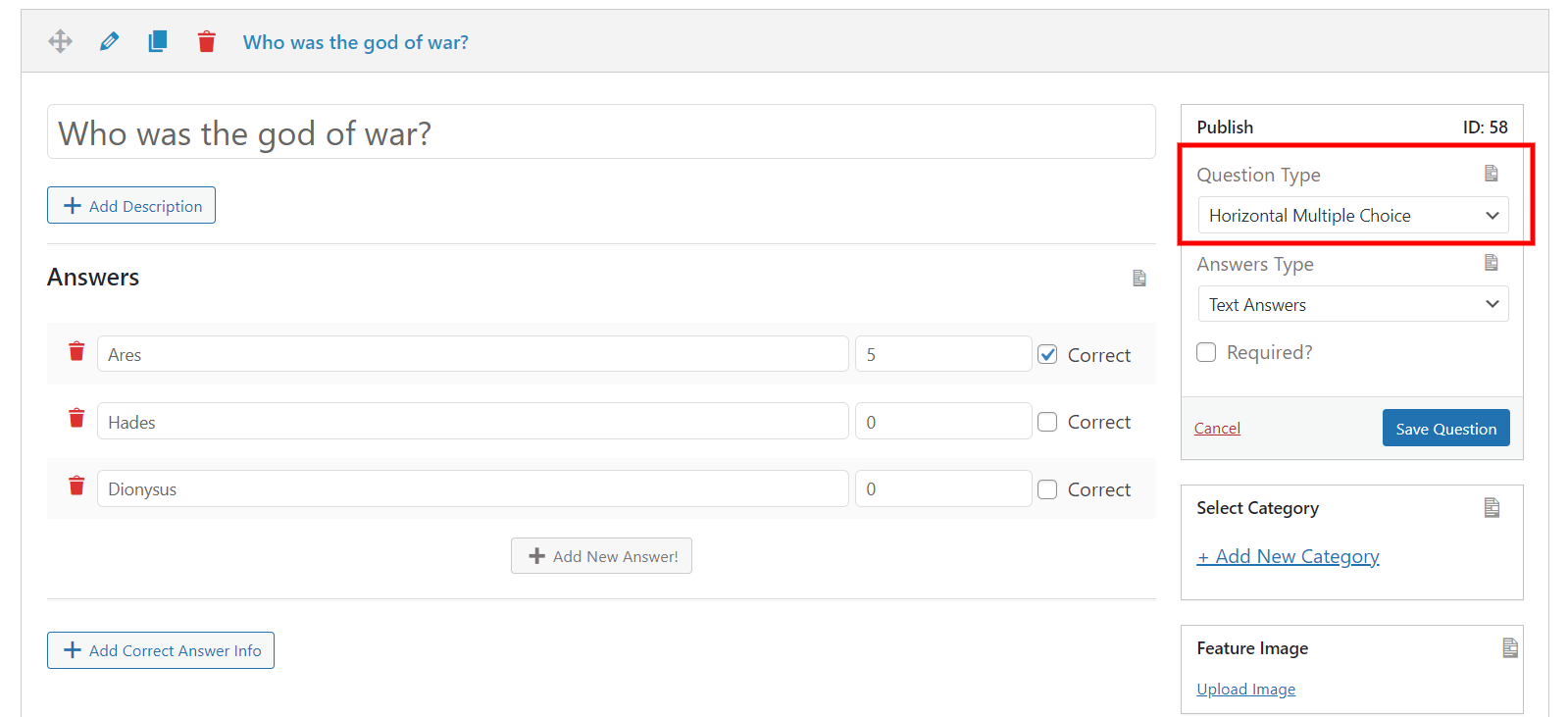
Follow the same steps as mentioned in the “Vertical Multiple Choice”. Don’t forget to change the question type to “Horizontal Multiple Choice” and save it to the Greek mythology quiz.
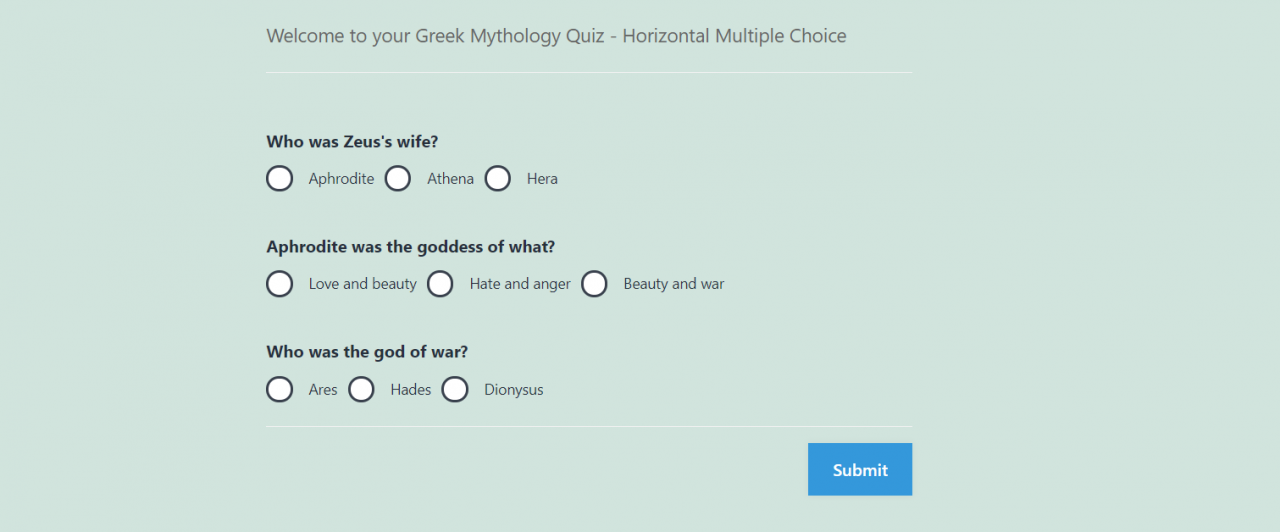
3. Multiple Response:
Here the users will be provided with various options out of which one or more can be the correct option. In “Horizontal Multiple Choice” and “Vertical Multiple Choice”, there is only one correct option. But there can be more than one correct answer.
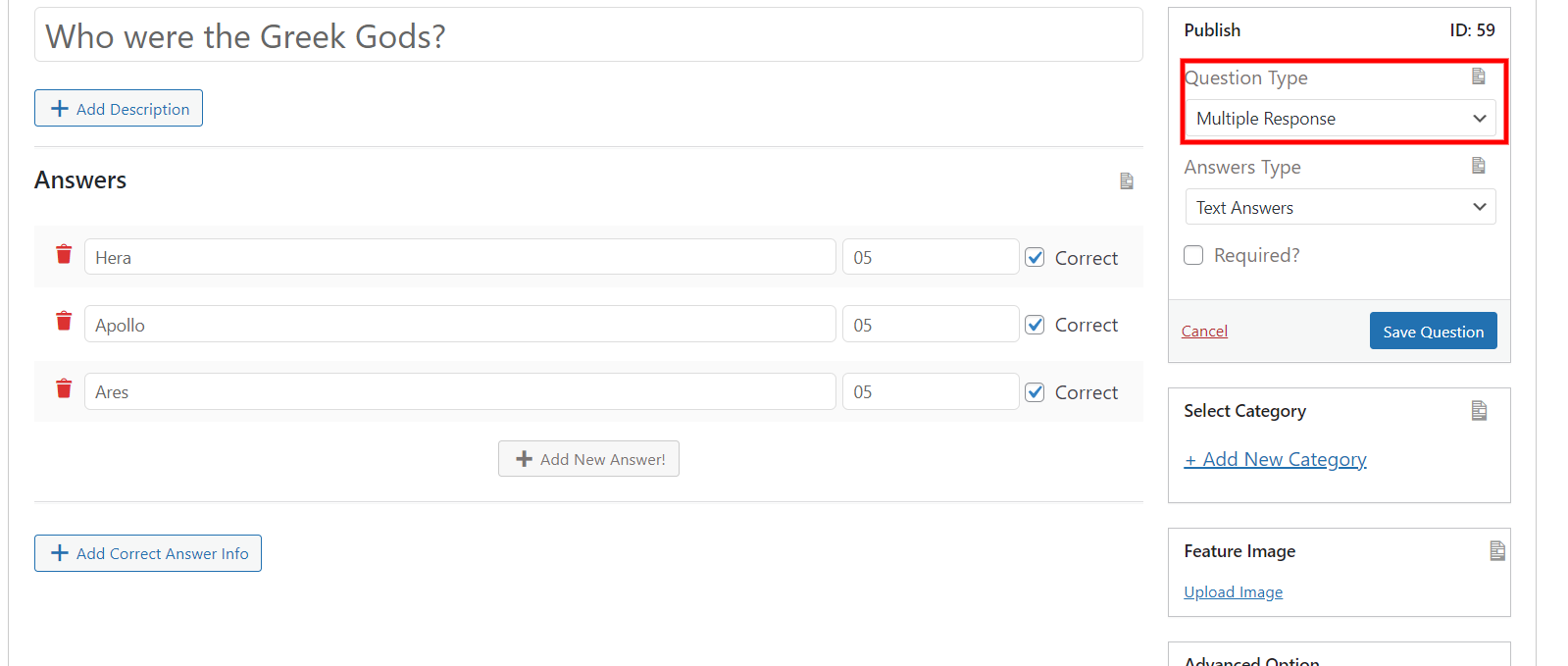
Select “Multiple Response” in the Question Type and add questions in the question field. Add your options and check correct to the correct answer/s. Add a featured image, if needed. Save the question and add more questions and answers to the quiz.
4. Number
In this question type, the responses are only accepted in numbers form. It can be used for asking questions like how many-.
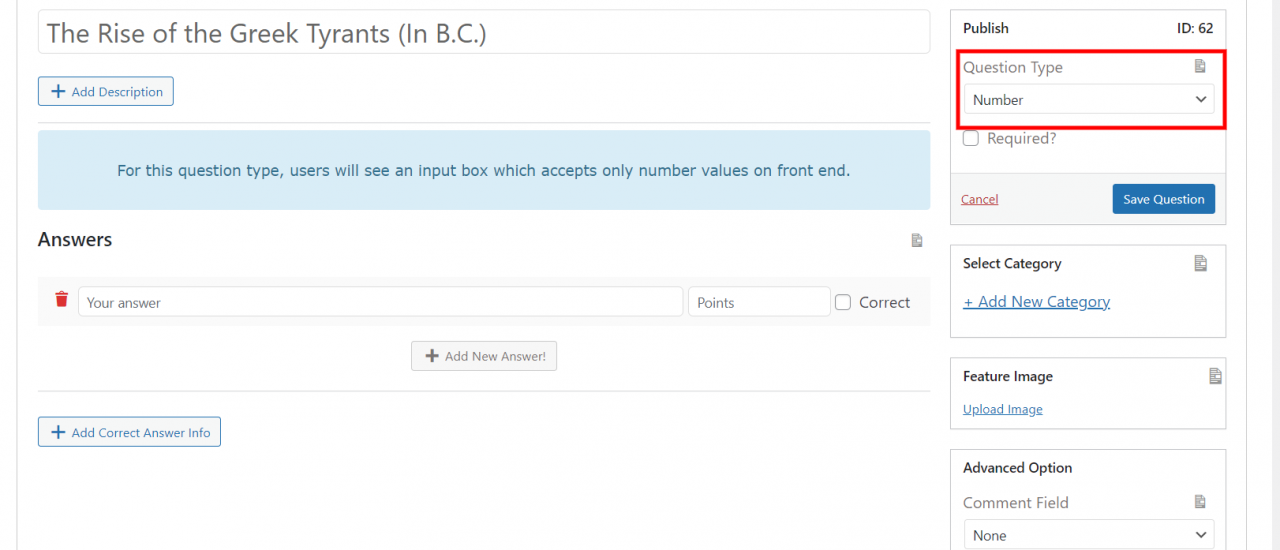
Select question type as “Number” and add questions to the question field. Select the question’s category, if any. Add a featured image and use advanced options to give hints. Don’t forget to save the questions and add all the questions to the quiz.
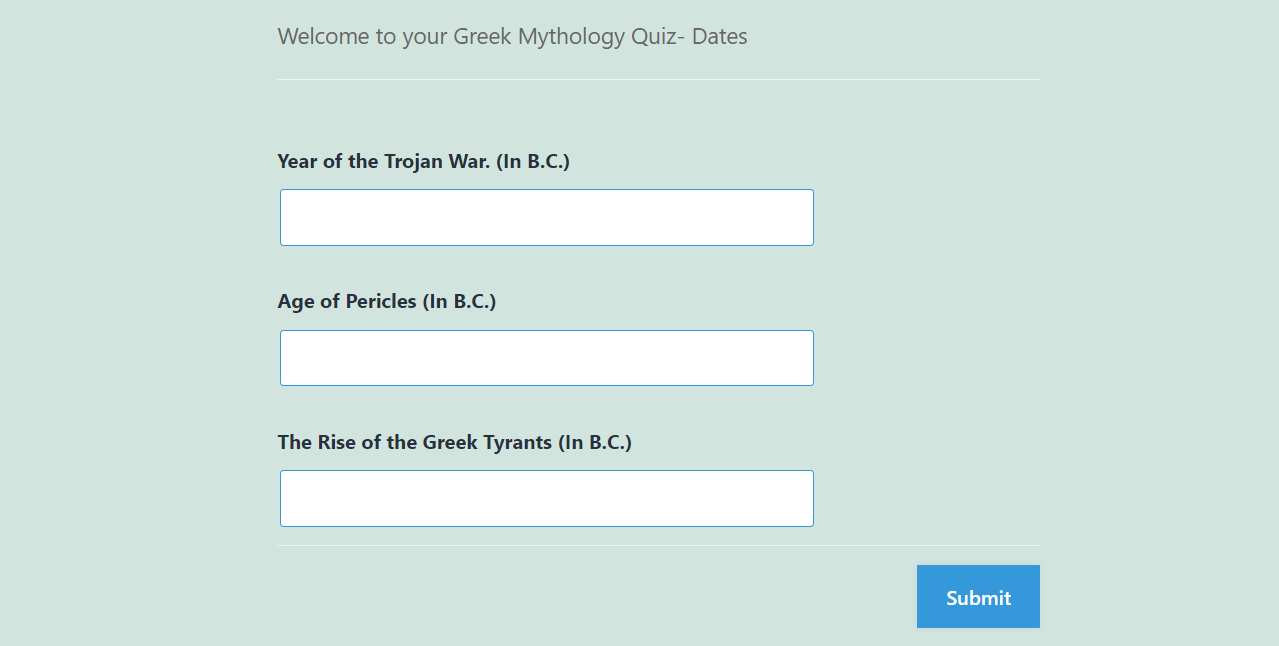
5. Opt-in
If you want to conduct true or false in the quiz, you can use this question type. Users will have to check the box if the statement is correct and can leave it blank for vice versa.
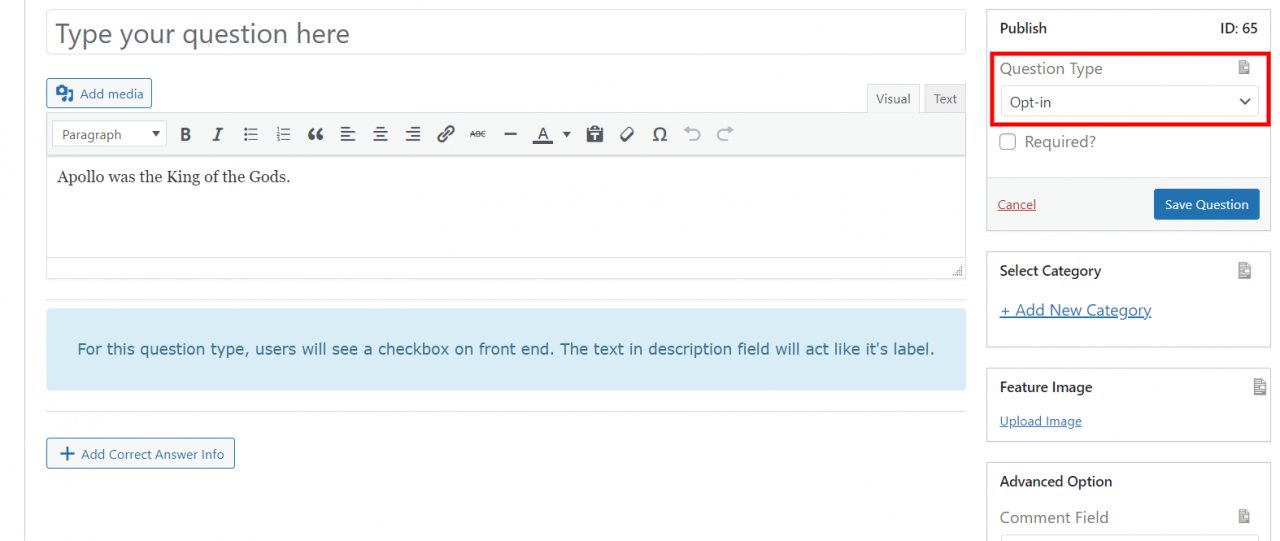
Change the question type to “Opt-in” and add questions to the quiz. Save the questions and add all the questions with the same question type to your quiz.
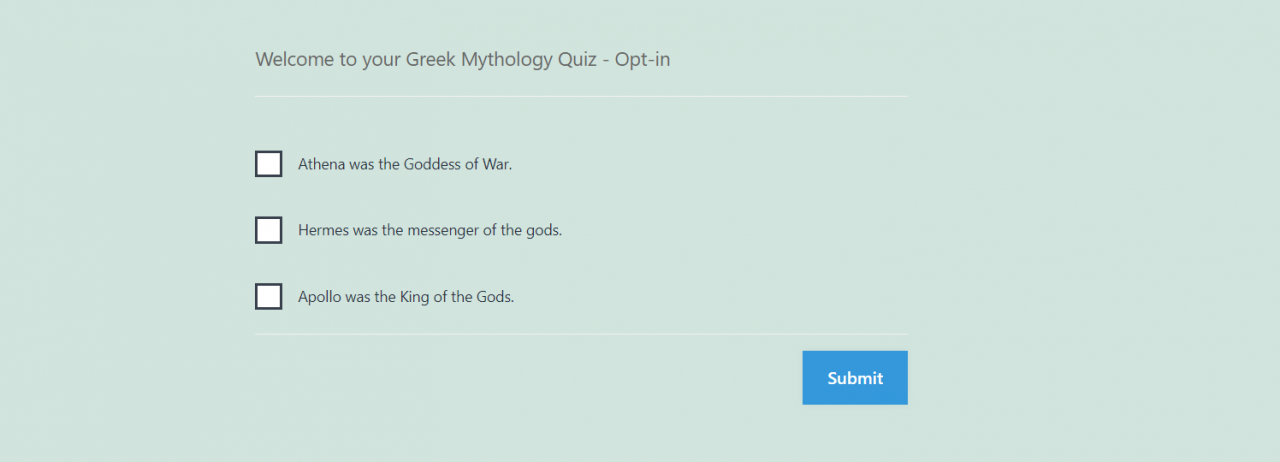
6. Fill-in-the-blanks
Here the users will be provided with a blank, where they will have to fill it with text. It is the best way to check how much your students have real knowledge about the topic.
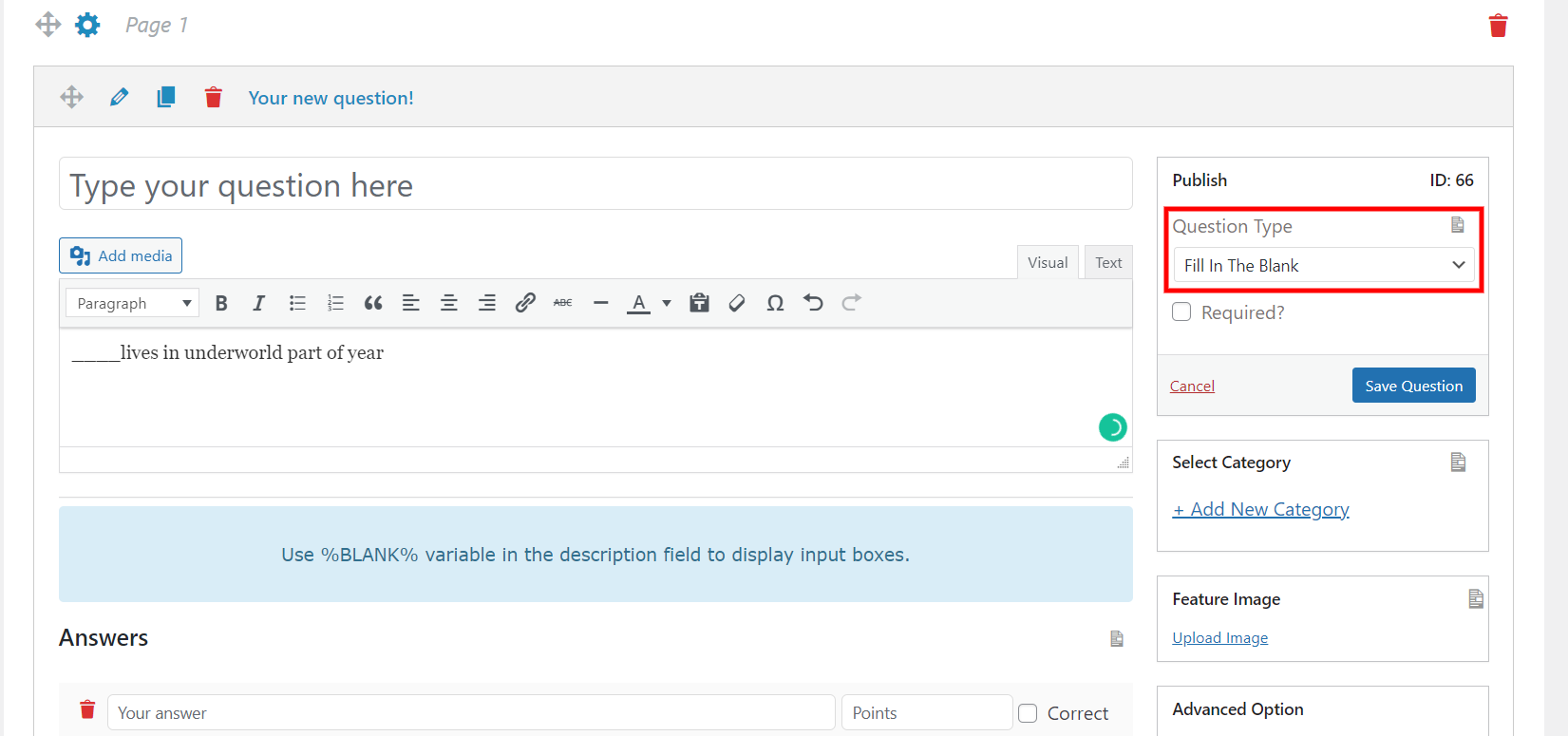
Select “Question Type” as “Fill-in-the-Blanks”, and use %BLANK% in the question’s description wherever you want to leave them blank. Use featured image and advanced option if needed.
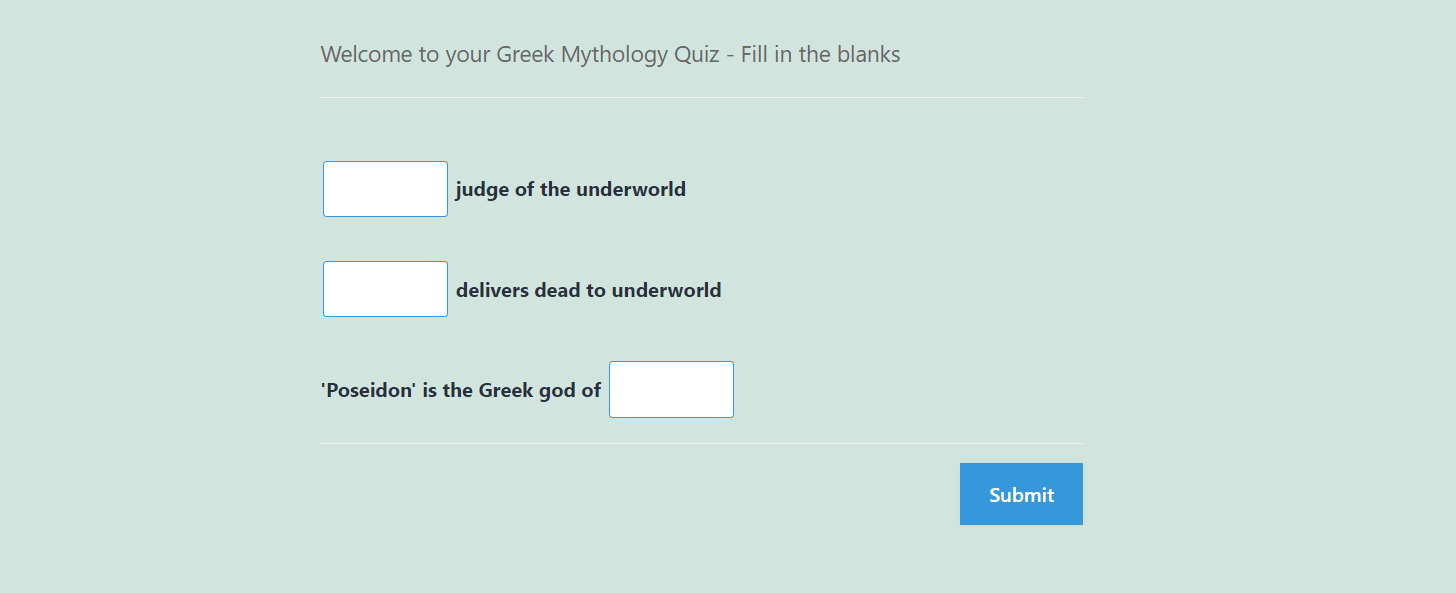
Step 3: Customize various options
Quiz and Survey Master is a great WordPress plugin that helps people to even customize their quizzes in various ways. You can provide your users with some tex, send them emails or present them with a results page. Play around them and make the best out of them.
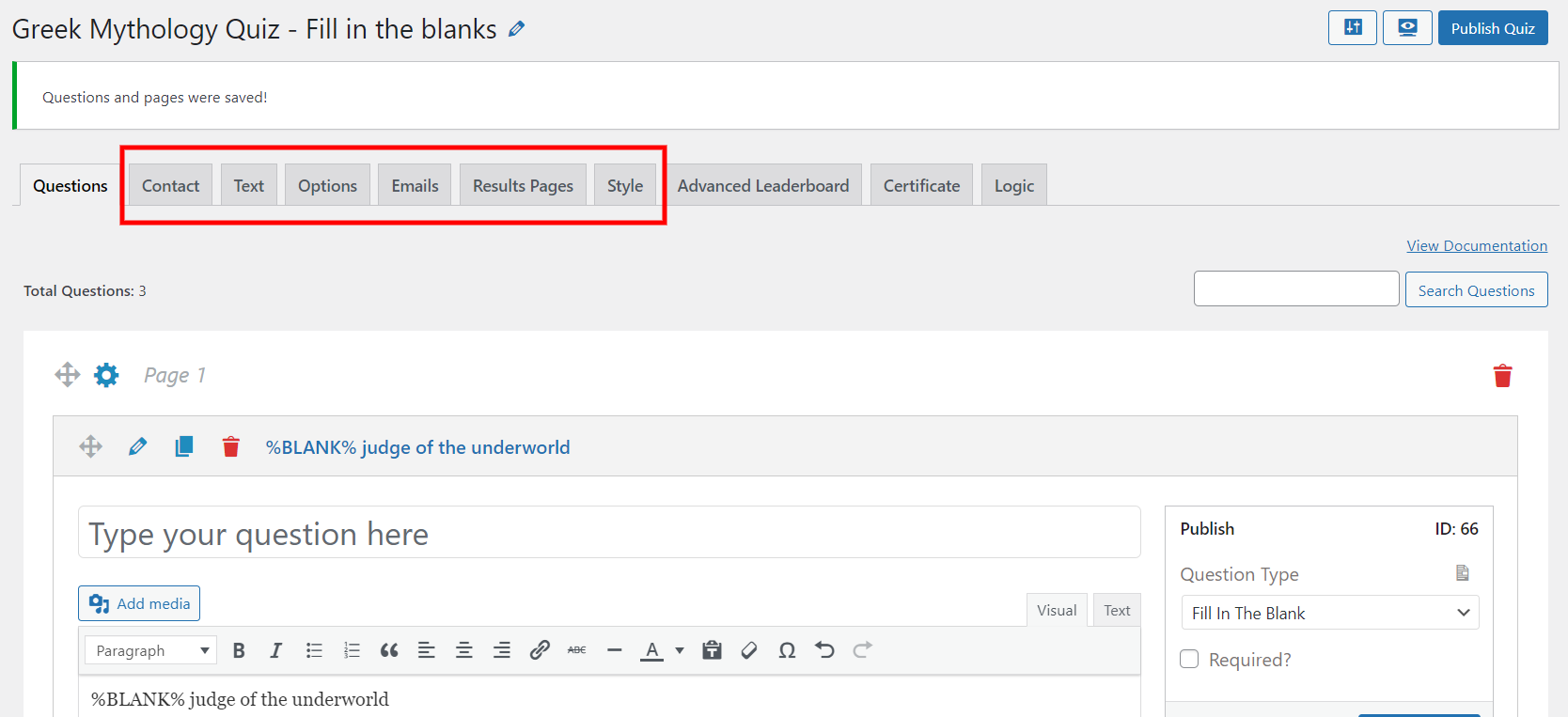
Read the Options Tab, to get a detailed breakdown of these options.
Step 4: Preview and Publish
Once done with editing, it’s time to preview your Greek mythology quiz. Click on the icon provided on the top-right corner of the interface and have a look at your quiz. Once satisfied with the preview, publish it to your website by clicking on “Publish Quiz”.
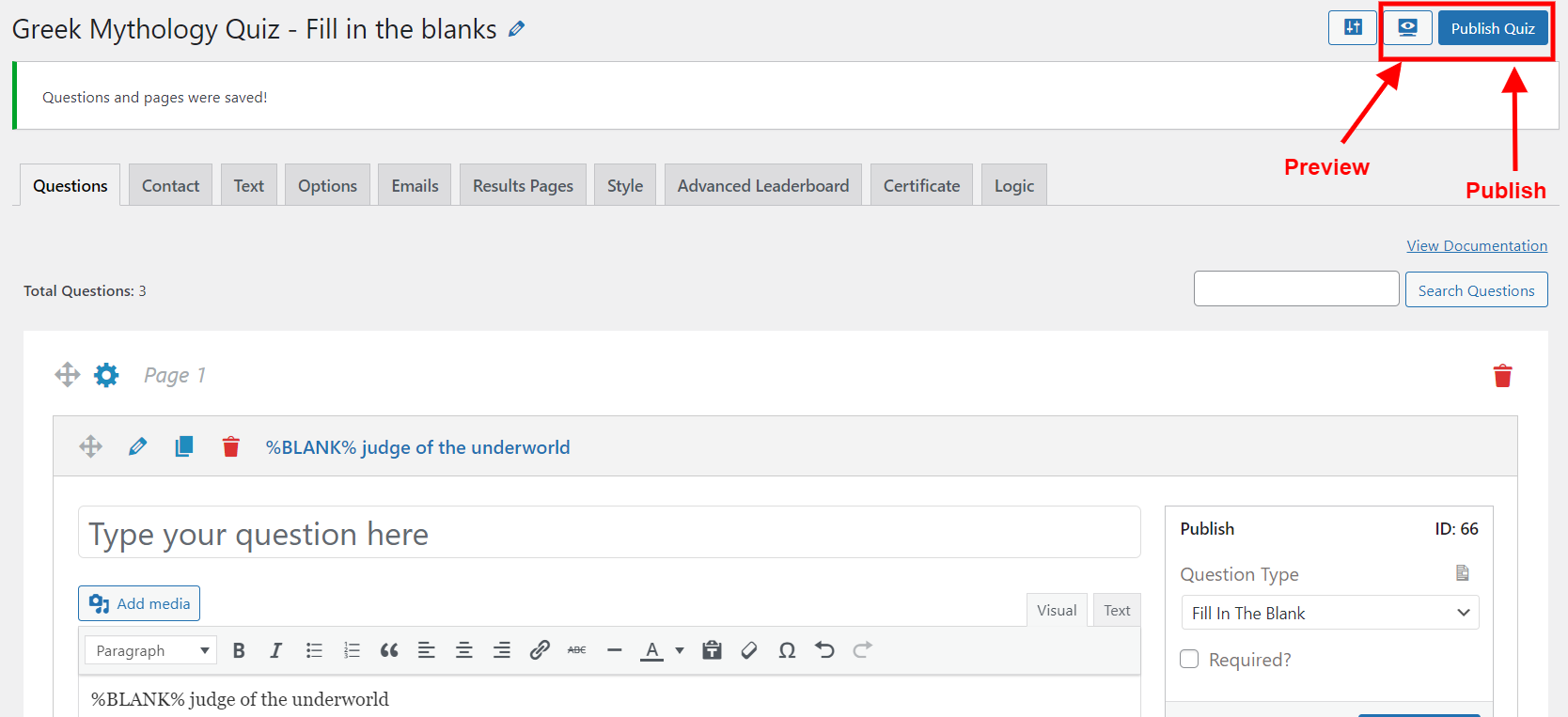
And there your Greek Mythology Quiz will be live on your website.
Conclusion
We hope this article about the Greek mythology quiz has helped you in creating a quiz for your website. We have shown a very simple 4 step guide, which anyone can use even without the knowledge of coding.
Quiz and Survey Master can take your quizzes and surveys to the next level. We recommend buying QSM Pro Bundle as it has various useful addons which can optimize your quiz.