Are you looking for the Best Quiz Builder Plugin for WordPress and are overwhelmed by the options found around you?
Well, there might be many plugins that promise to do what they claim, but only a few end up living up to the mark.
Quizzes and Surveys are the best way to engage with your audience and make your content go viral. Everything from customer satisfaction surveys to employee surveys, helps you to improve your approach towards your audience and know your audience better.
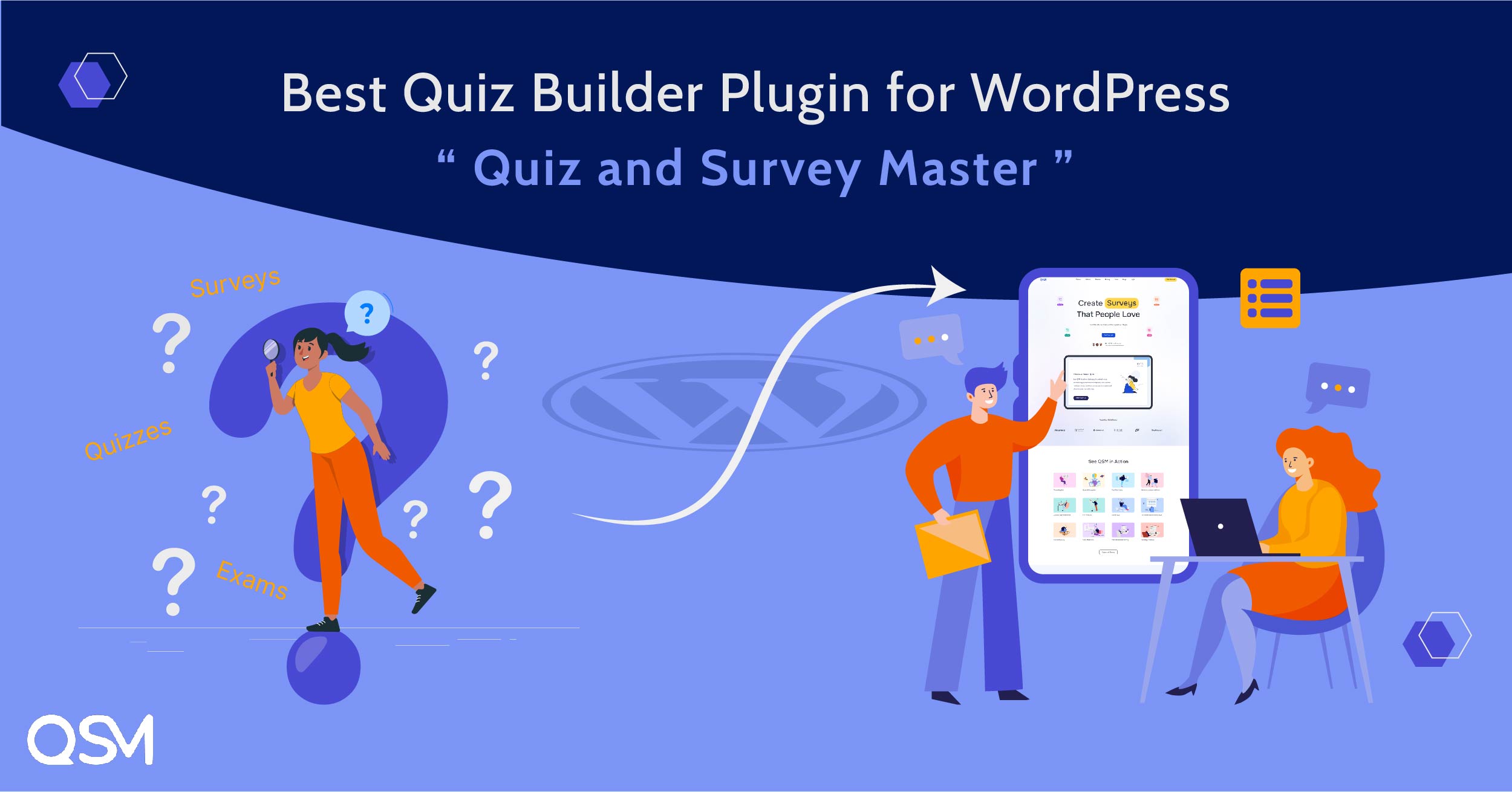
WordPress CMS, as you might know, is the best platform to publish your content and grow your audience.
Given its popularity and the ability to use Plugins for extra functionality, it has a thriving community of plugin developers.
This means you can find a lot of plugins trying to achieve the same feature. A similar story is with Plugins for Building Quizzes.
But in all the options there is one Quiz Builder Plugin that does what it claims and has become better and has grown with time thanks to its popularity and user’s trust.
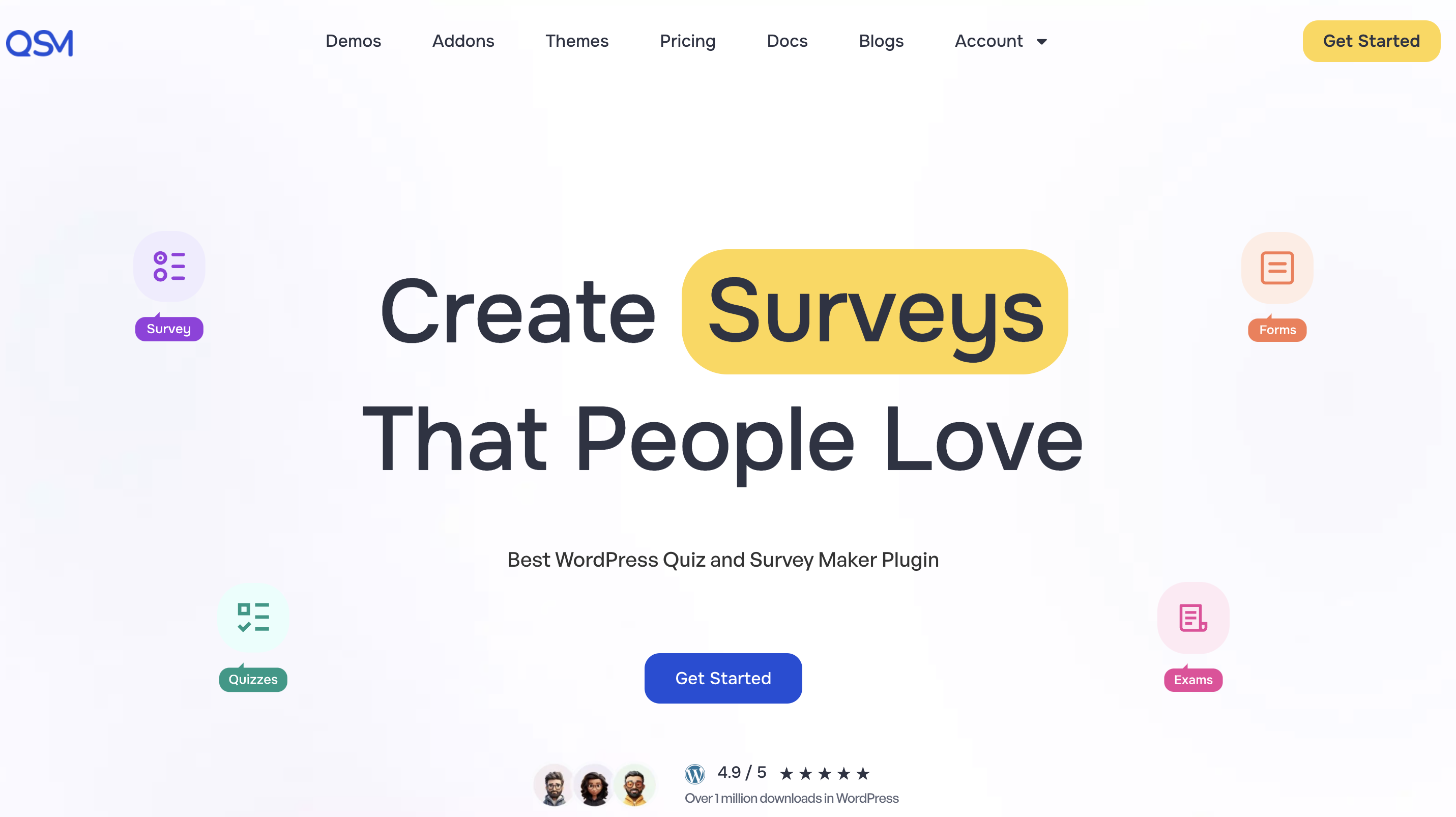
That is the Quiz and Survey Master WordPress Plugin. As the name suggests this plugin helps you to create exciting quizzes and surveys for your audience.
It has more than 30,000 active installations on WordPress.org repo and receives regular feature and security updates.
Check out this Sample Quiz and Sample Survey made by the Quiz and Survey Master Plugin for your reference. Some of the useful features are:
- Easy-to-use interface with drag and drop for quiz elements.
- Create an unlimited number of Quizzes or Surveys without any cap.
- Receive Quick support 365 days a year.
- Variety of Question Types[Multiple Choice, Slider, Fill in the blanks, and more]
- Ability to create categorized questions and store them.
- Import previous quiz/survey questions from Question Bank.
- Ask for user details like Name, Email, Business, and Phone.
- Using various Template Variables customize the message displayed to the user.
- Add Social Media Share buttons like Facebook, Twitter, etc.
- Grade Quiz with Incorrect/Correct and Points-based system.
- Add a time limit to the Quiz, can also force close the quiz if the time has elapsed.
- Send Emails with the Quiz Results to the user and bring them to your website.
- Show a customized results page to the user allowing them to share the results to Social Platforms.
- Show an average score in a particular category or category to the user.
- Style the Quiz with some predefined styles or you can add your own custom CSS to sync its look with your website. And, much more…
Building a Simple Quiz or Survey
To start making a quiz, head to the Quiz and Survey Master Plugin from the side panel in the WordPress dashboard and create a new quiz.
You’ll be led to the Question tab. Here, you find a variety of question types to choose from, select questions for your quiz, and create a new question.
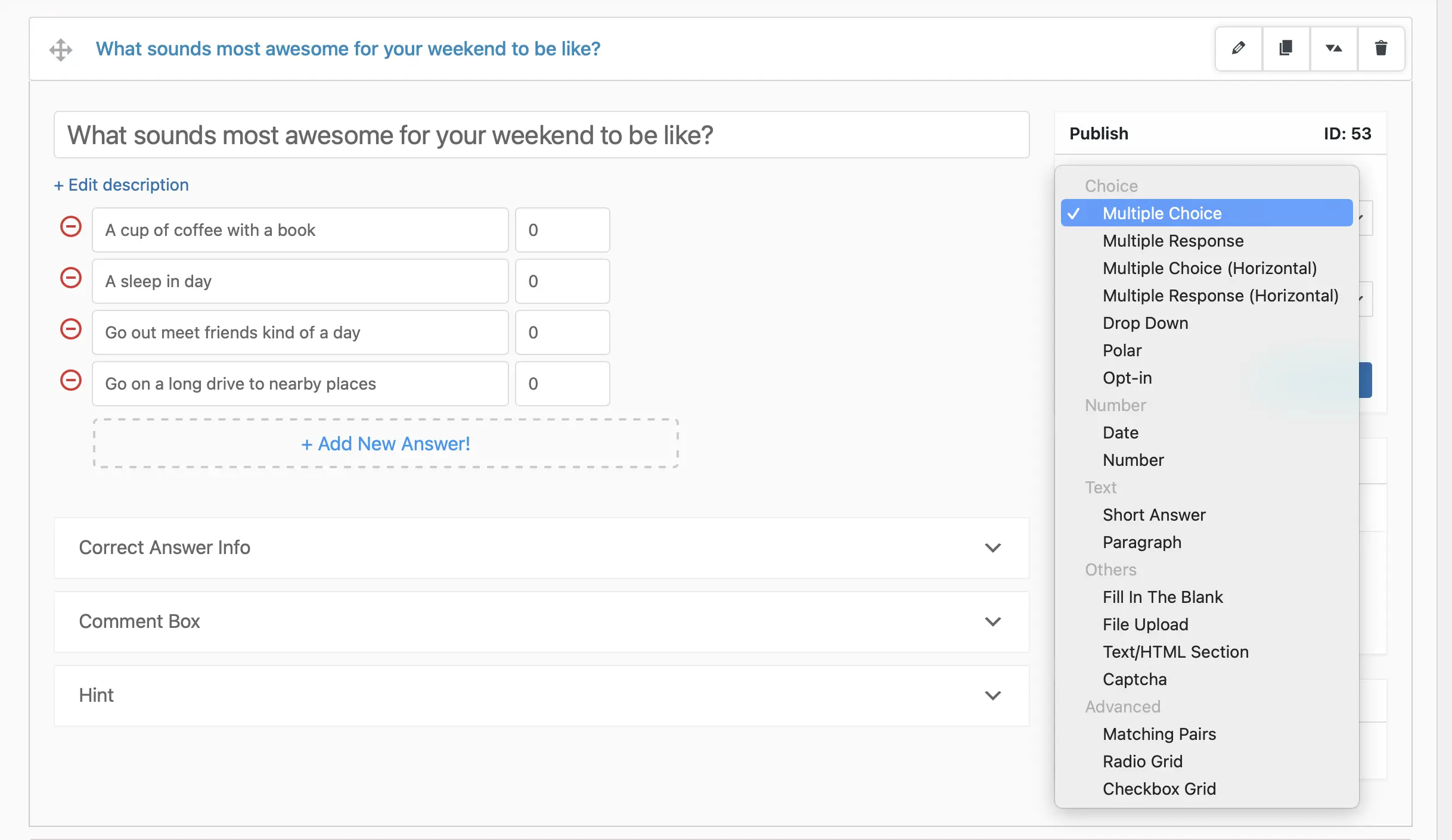
Save the question after you have added one in the question section.
After that, move to the Contact tab and add new contact fields to collect the contact information you want the user to enter, such as name, email, business, phone, etc.
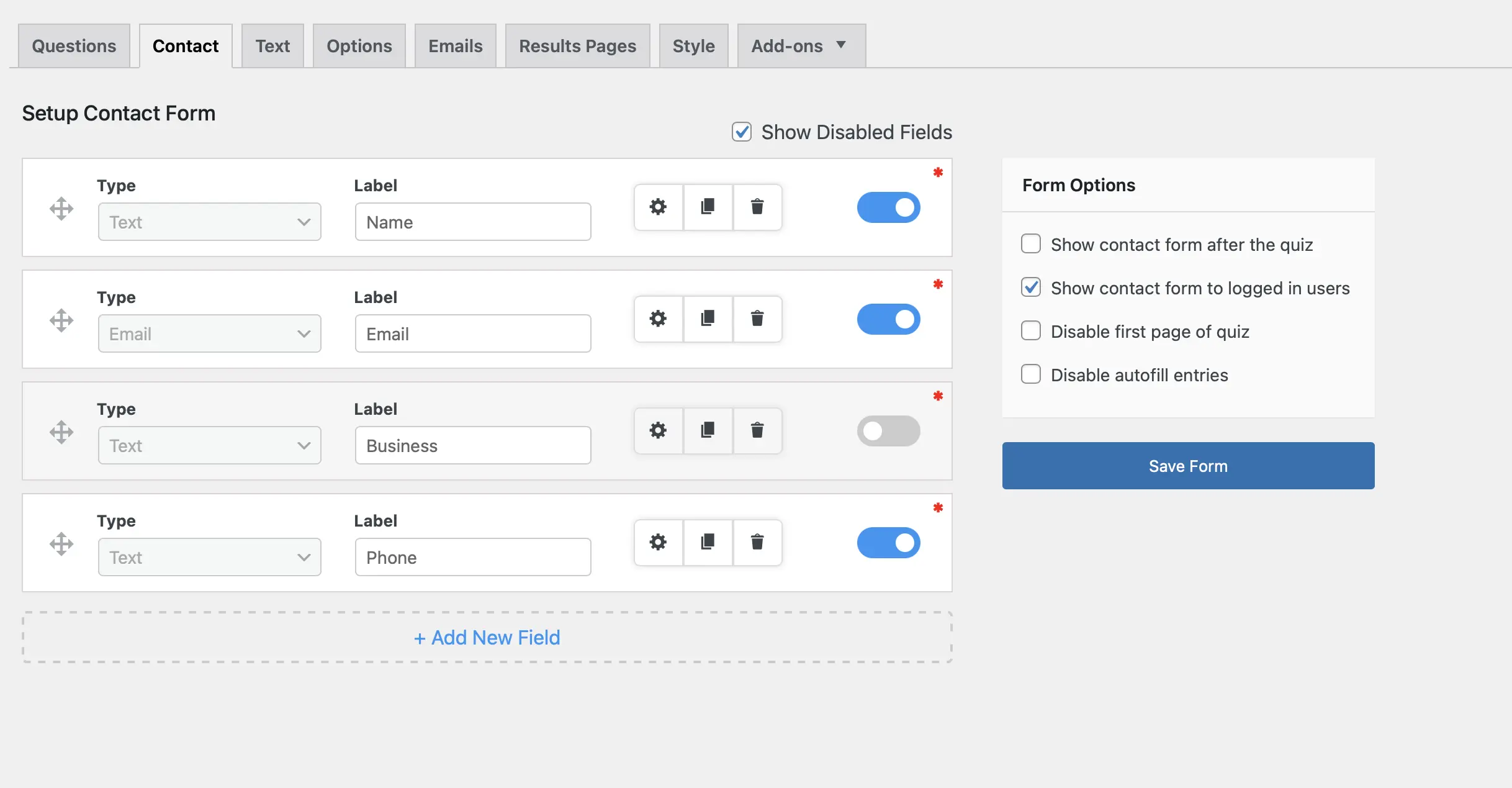
Next, you’ll see the Text tab that helps you custom-create the quiz by adding customized text and variables for different situations.
In the text tab, you can welcome users with a personalized message or add a message for limited entries, etc.
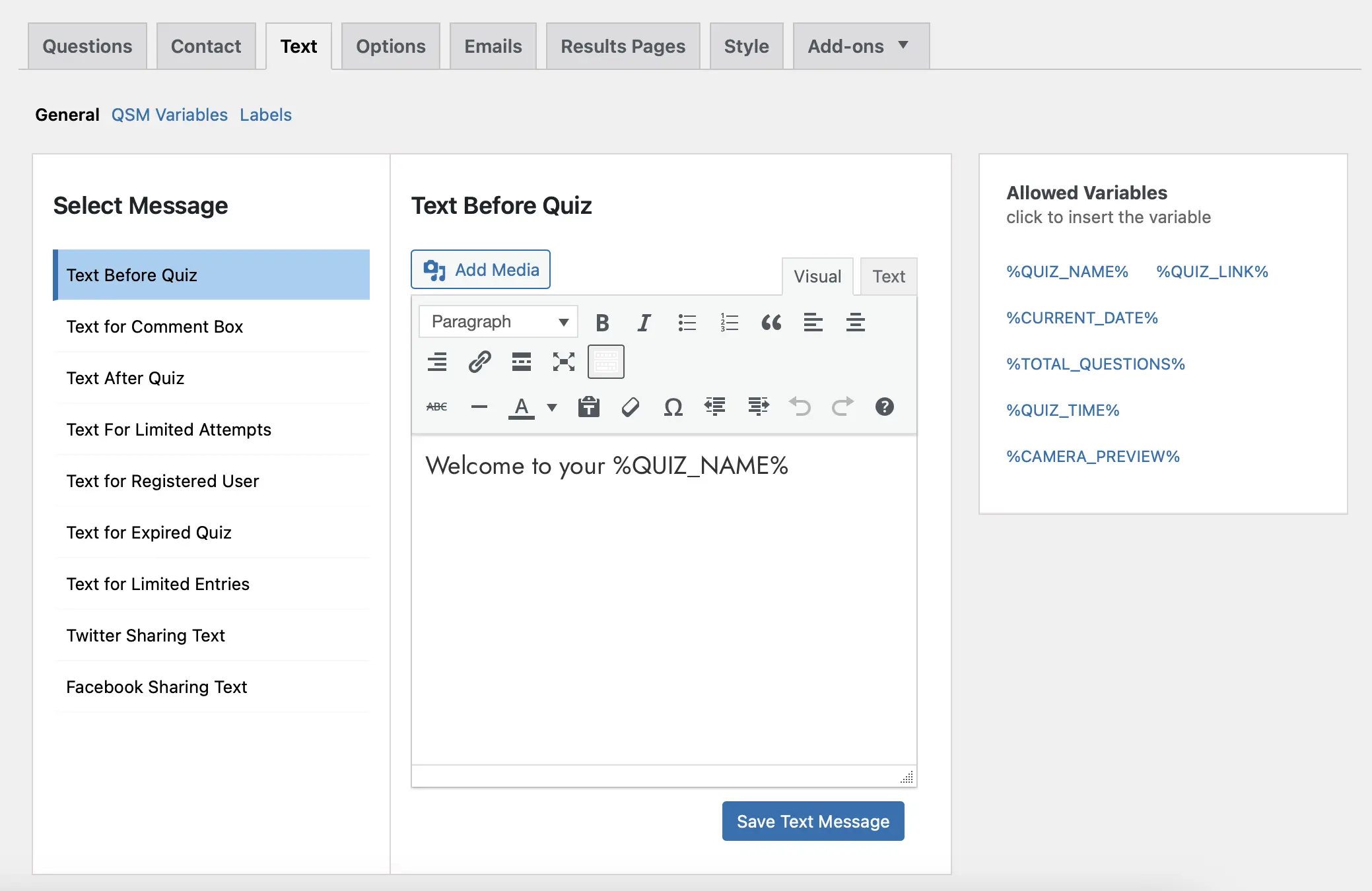
In the Options Tab, you will get settings for quiz submission, display, and general settings. Such as, you can configure answer settings, quiz dates, user access, timer settings, result page controls, etc.
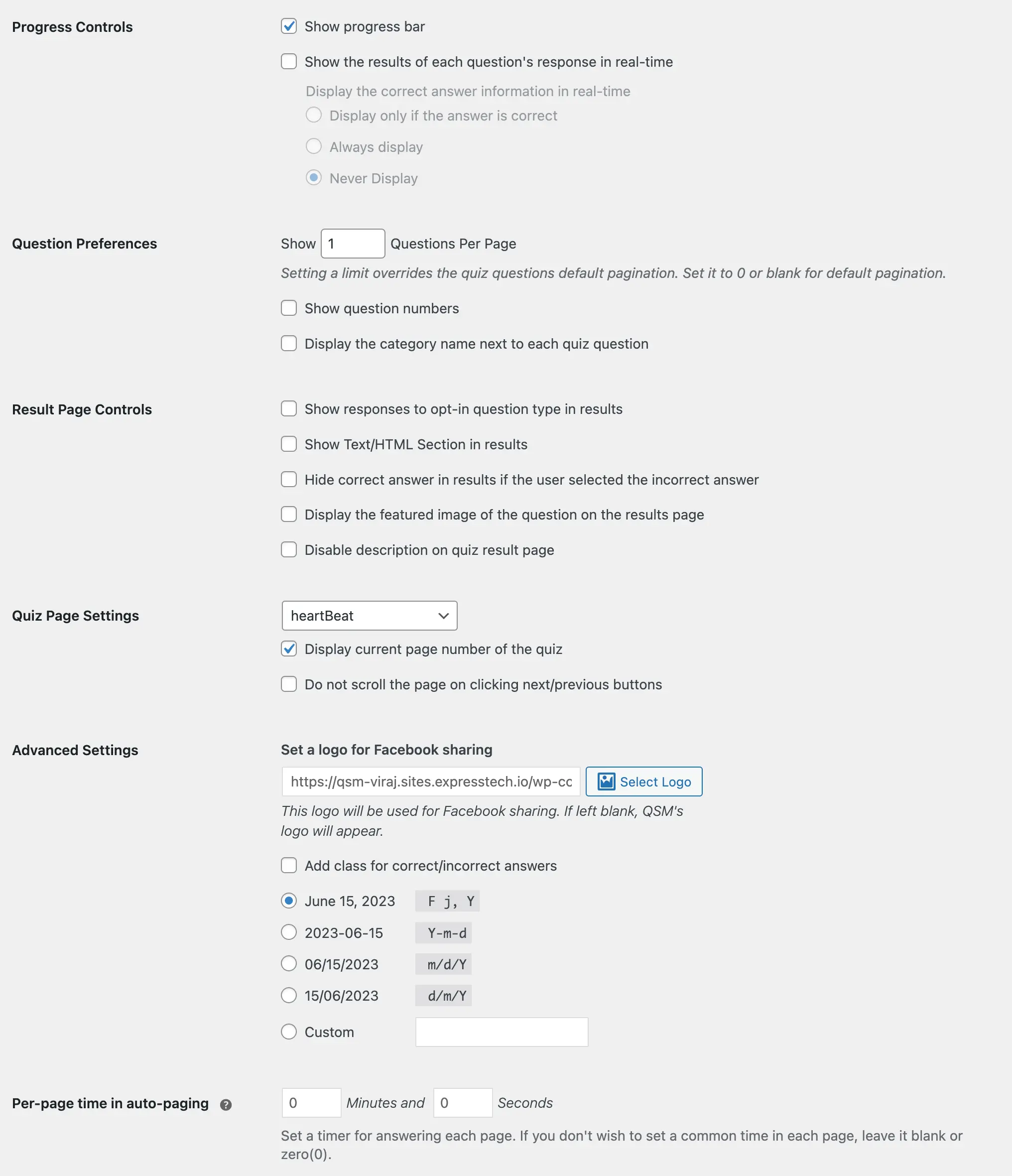
After that, the next step you can follow through when setting up a quiz in QSM is to configure the emails sent to the users once they have submitted the quiz and the quiz admin.
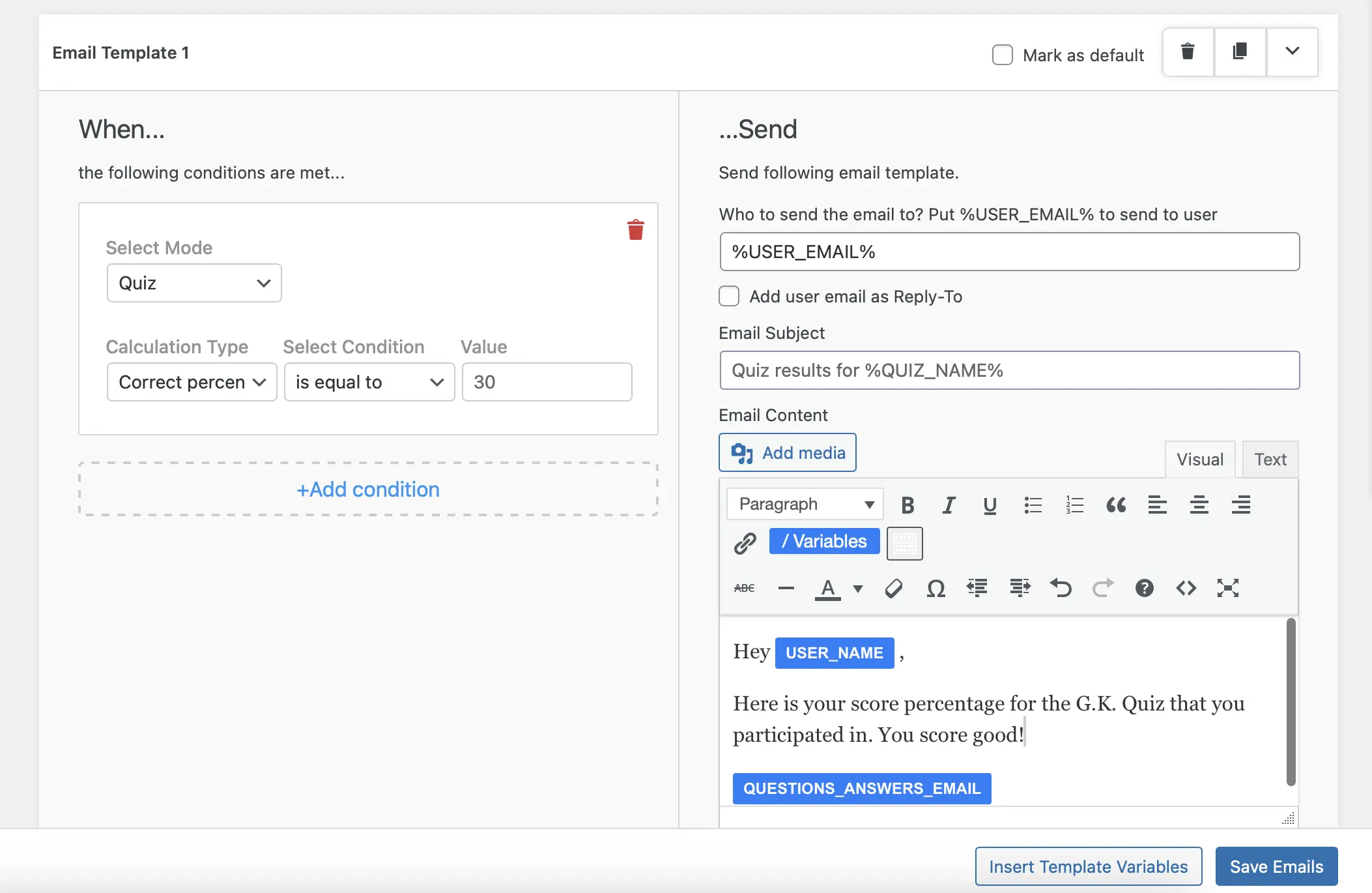
Similar to the email tab, we have the Results Tab to configure the results displayed to the user based on the points earned, correct answers, and time taken.
Preview the Quiz in the Preview Tab and you are good to go.
QSM Addons (Free)
1. Leaderboards
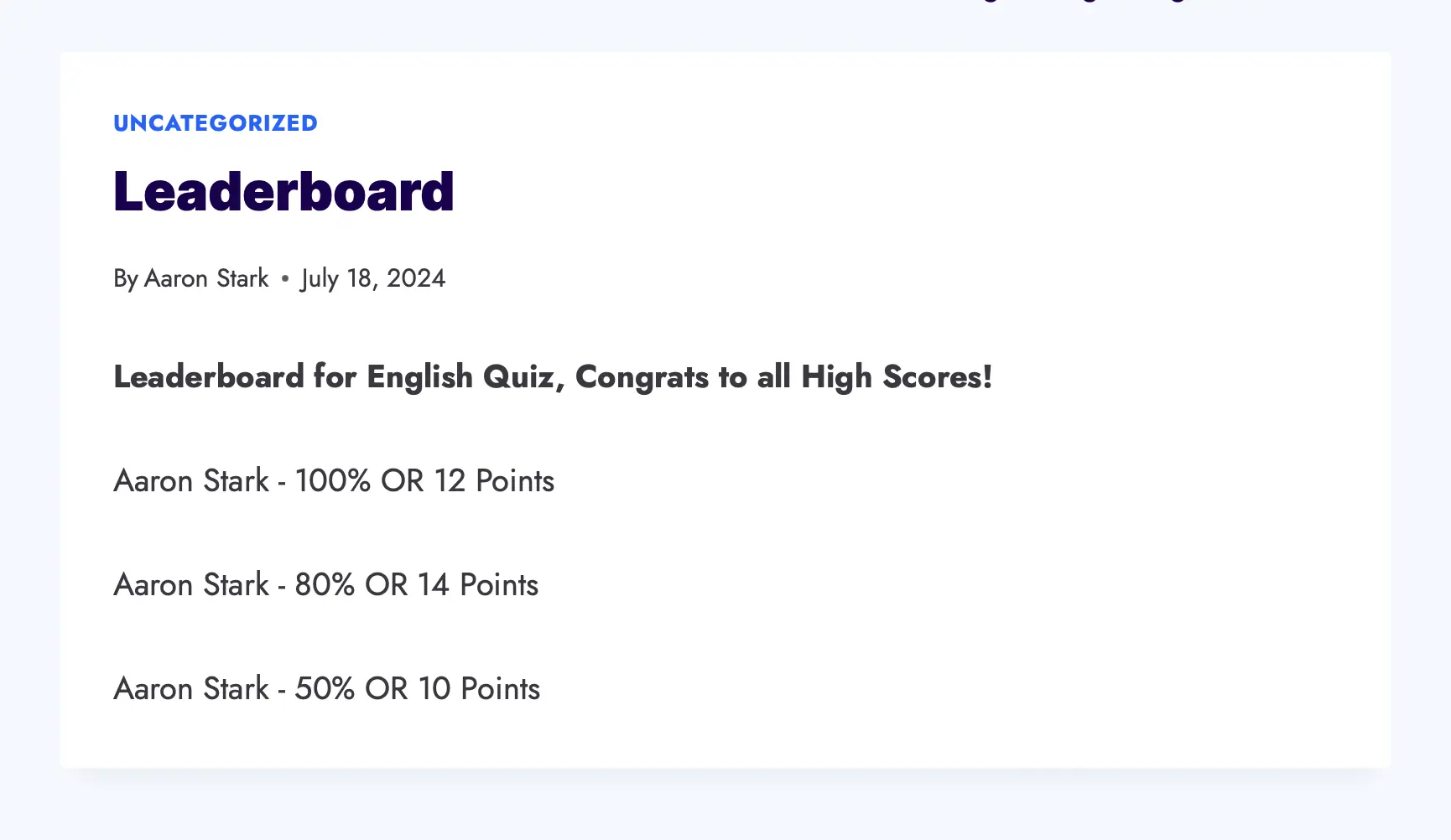
Quiz and Survey Master Leaderboard addon will allow you to show a simple leaderboard with the top 5 quiz takers at the end of the Quiz. You can customize the text and add template variables to enhance the results page. Check out the demo.
2. Certificate
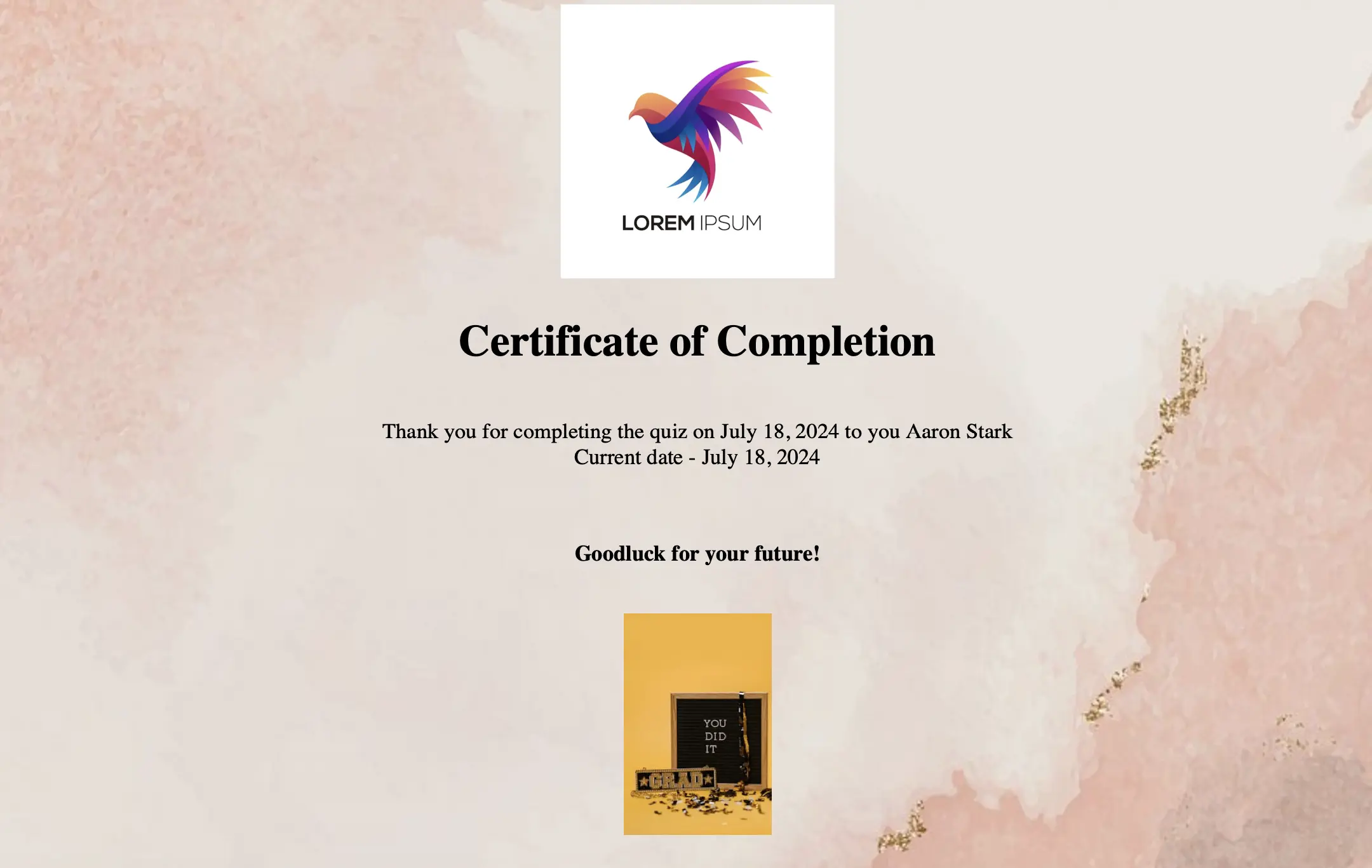
With the Certificate Addon, you can congratulate the users and appreciate their efforts in attempting the Quiz/Survey by providing a certificate with their name. Also, you can customize the title of your certificate, its message, and the background and add a custom logo.
QSM Addons (Pro)
Though the Standard Quiz and Survey Master Plugin is totally free and is enough to create an exciting Quiz/Survey, you can customize more and have more advanced functionality by purchasing the Pro Addons.
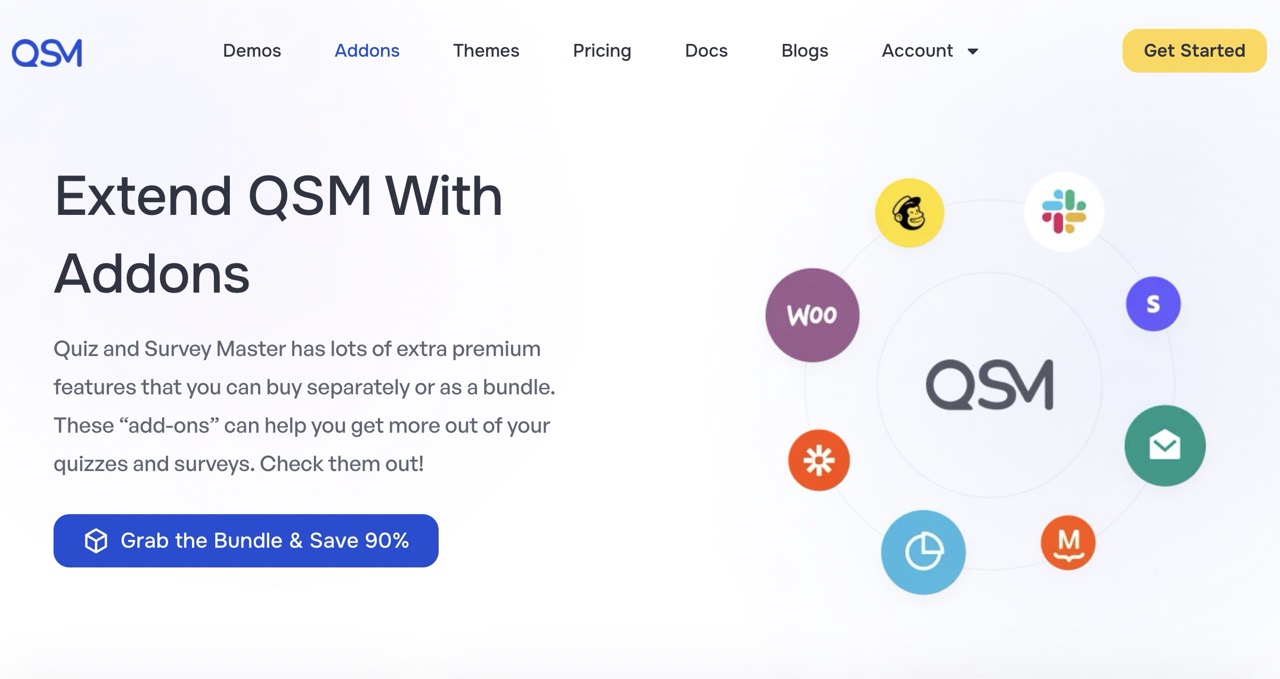
1. Reporting and Analysis
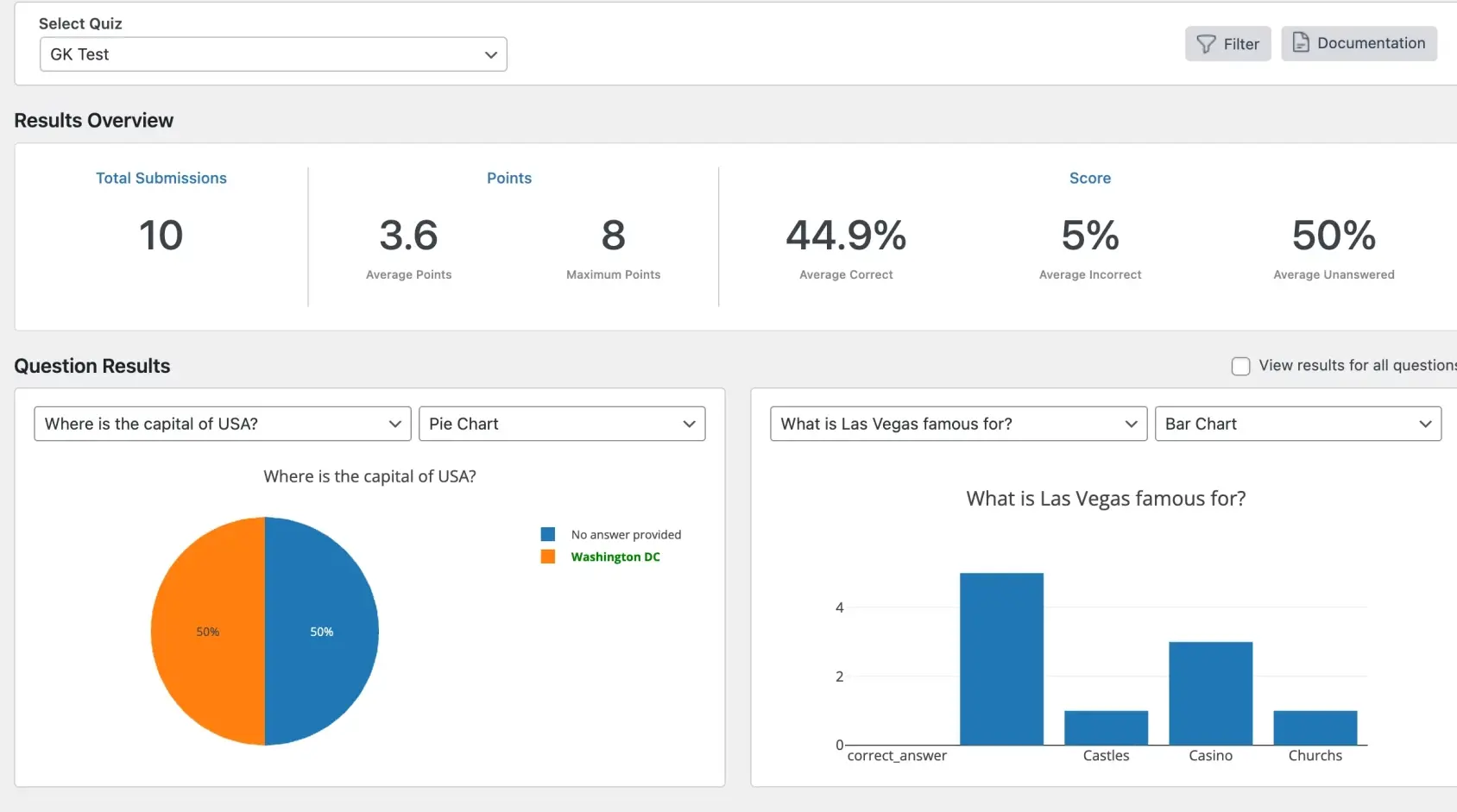
With Reporting and Analysis Addon you get detailed Analysis of the Quiz Results. You get the data displayed in a Pie chart, Bar chart, Word Count chart, and Blox Plot chart. You also get to see the average score for each question and also filter the results. You can then export the graphs to an image file. Print the graphs off, use them in a presentation, or use them in a document. You can also export the data to a CSV file.
2. Google Sheet Connector
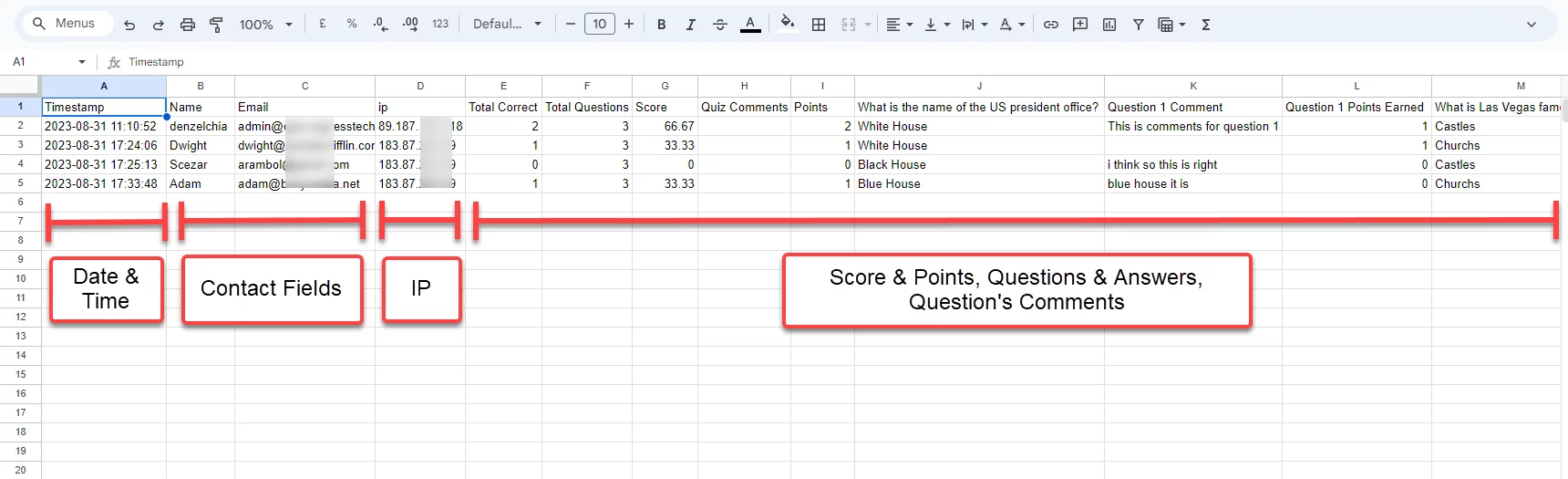
Google Sheets Connector saves the QSM quizzes/survey results to the Google Spread Sheets. You can store the Quiz results and let other users within your organization see and discuss the Quiz/Survey performance.
3. PayPal and Stripe Integration
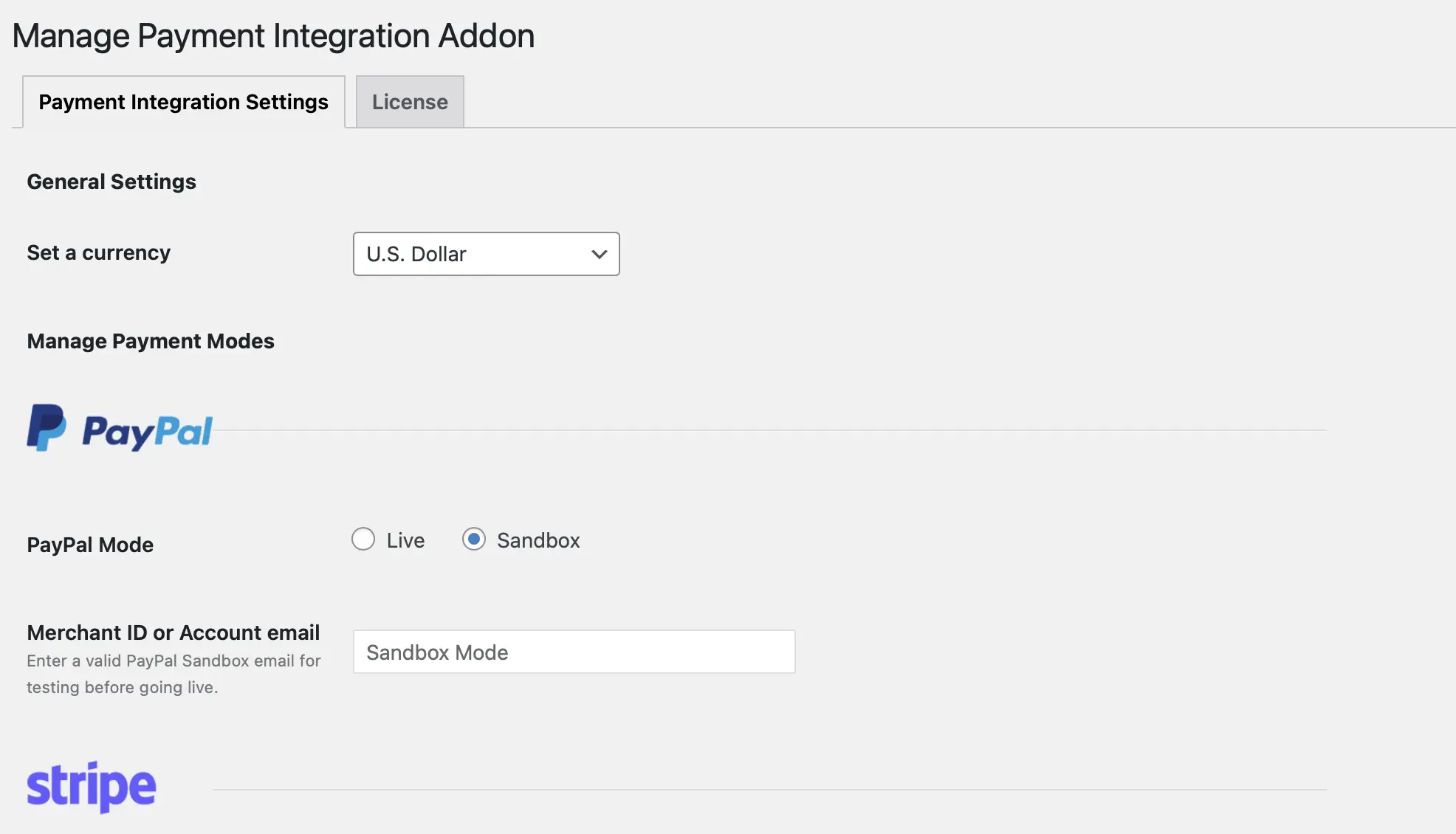
PayPal and Stripe Integration Addon allows you to accept online payments for exclusive Quizzes/Certification Exams where the user Pays the specified amount and then is able to access the quiz.
QSM has 30+ Addons, these Pro Addons are sold separately on the QSM Website. Once purchased and activated you can use these Addons on Multiple Sites.