Wondering how to use template variables to personalize quizzes and surveys? You have landed on the right page! Using template variables will help you personalize your quizzes and surveys. With that, you can create a customized quiz/survey experience for your users.
Quiz and Survey Master is a WordPress quiz plugin, using which you create exciting surveys and quizzes for your website. It has various features to customize and personalize the quizzes/surveys.
Here, in this blog, we will show you the benefits of personalization and how to personalize your quizzes and surveys using Quiz and Survey Master.
What Are Template Variables?
In Quiz and Survey Master, the template variable system allows you to put a variable in your template which will be replaced by a corresponding value when a user takes a quiz/survey.
For example, if you want to use template variables on the results page and show your user’s name on the results page, you will have to use %USER_NAME% i.e. “Thank you %USER_NAME%, for taking the quiz”. And if the user’s name is Sam, the output will be “Thank you, Sam, for taking the quiz.
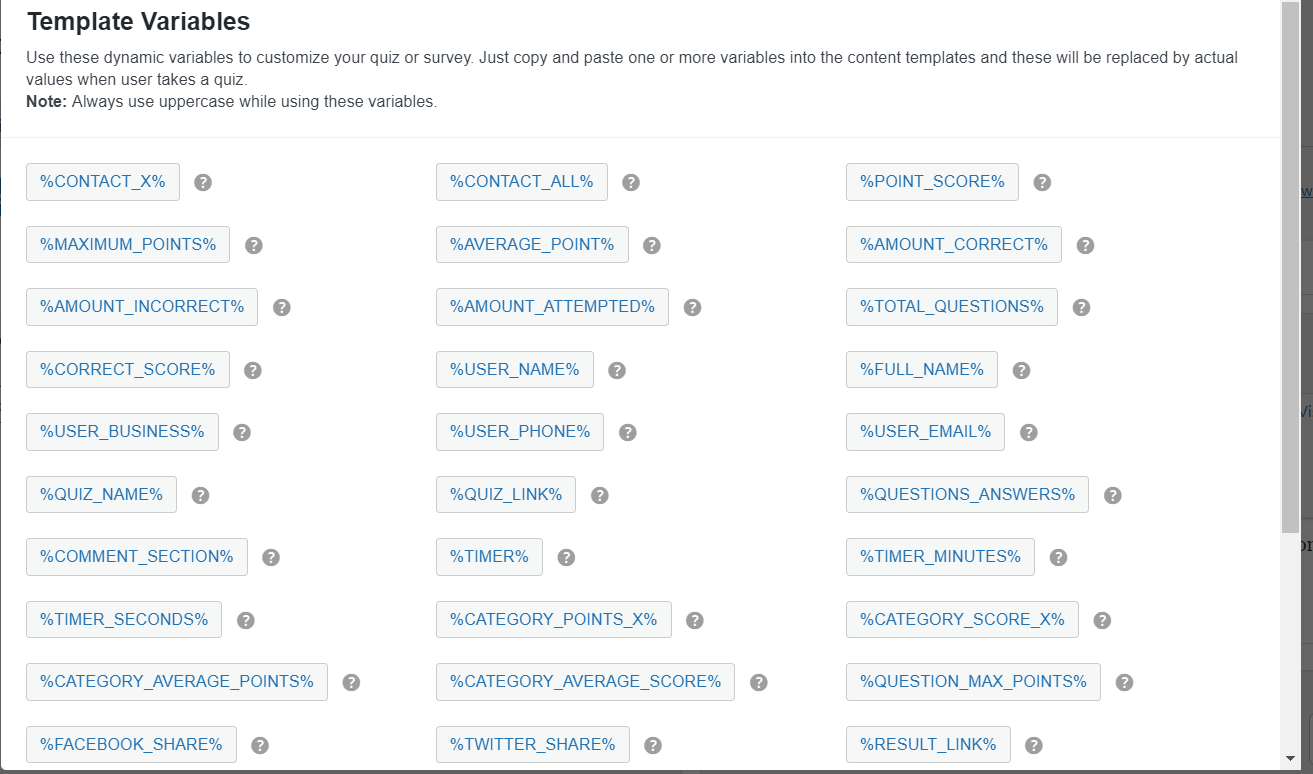
This way you can use various QSM variables and customize various text like emails and results pages.
Benefits of personalization
Irrespective of industry, it is very important for companies to focus on personalization. Few benefits are listed below.
1. Better Converting Call to Actions (CTA)
A good CTA encourages people to read blogs, take demos or start a free trial. Researches show that personalized CTAs are way more effective than generic counterparts. Without a clear CTA, a user may not know what to do next on your website and will be likely to leave it.
2. More Relevant Product Recommendations
It might be irritating for individual customers if you try to recommend the things that they don’t want or already have. From the database you have, always make sure that the products you recommend are fresh and relevant. For instance, Amazon is really good for recommending relevant products.
Related: How to Create a Customer Satisfaction Survey in WordPress (4 Easy Steps)
3. Improved Customers Loyalty
Today, in this world of competition, it is very important for a business to leverage personalization. To gain customers’ loyalty, you need to treat them as people and not as numbers. Customers’ loyalty is gained by consistently delivering a positive brand experience and by that you can win their wallet share.
4. Less Wanted Sales Time
The benefit of website personalization is you can create a marketing campaign flows that segment the audience for the sales team. That can lead to more effective sales calls and better-qualified leads.
5. More Effective Customer on-Boarding
With the right amount of website personalization, you can deliver a stellar onboarding experience for customers. First, you really need to understand your personas and what your customers are expecting from your brand. When you bed that down, you will be able to focus on extending customers’ lifetime value.
Where to use template variables?
1. Text Tab
This WordPress quiz plugin has various options to edit your text that your users will see. Once you add your question in the “Questions Tab”, come to the “Text Tab”. On the “Text Tab”, click on the Select Message drop-down to select when a text should appear to the user.
Select one out of the 11 different options available. Next, write your text in the text field. To make it more personalized, use allowed template variables in the text. Some allowed template variables in Qsm can be found on the right side of the interface.
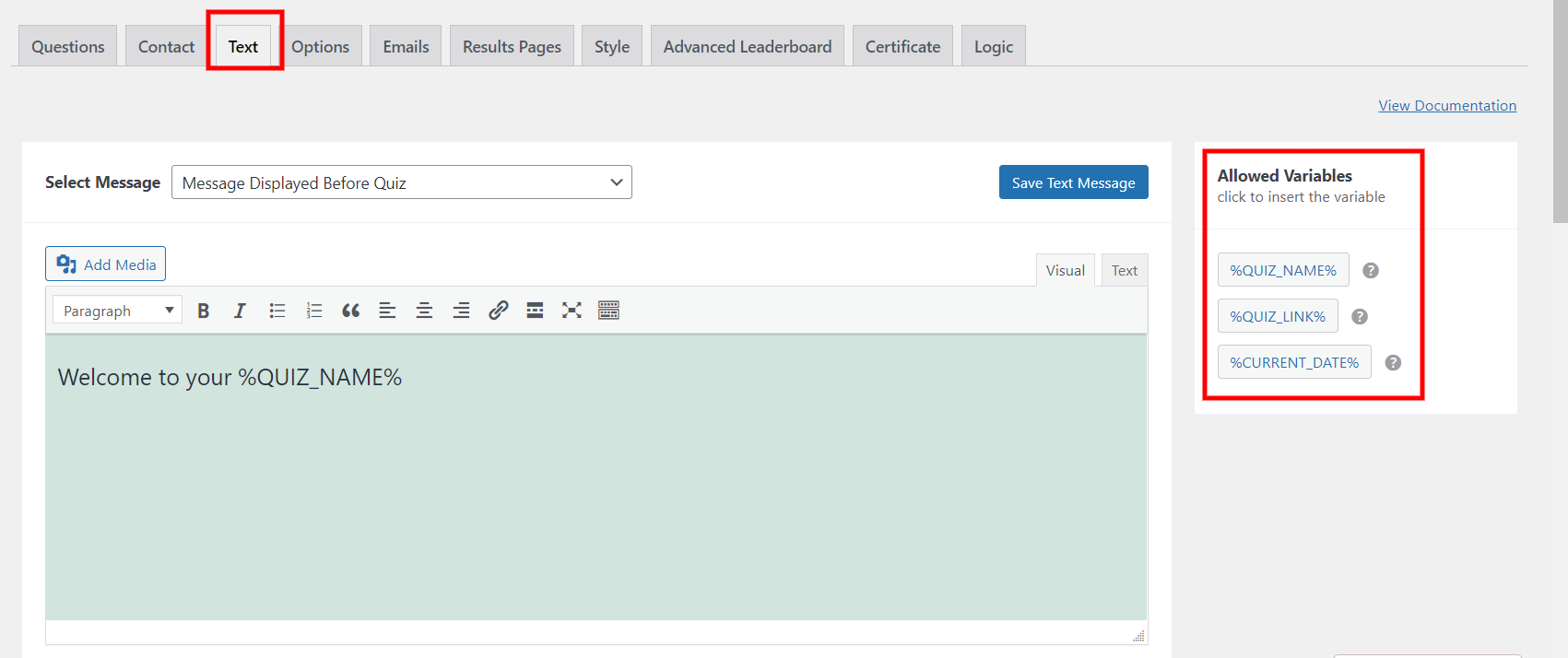
You just have to click on them to copy it and then paste it to the text field. Edit the text accordingly and you are good to go. Save it by clicking on “Save Text Message”.
2. Emails tab
With the various template variables, you can customize the email subject and body. You can find those template variables on the bottom right side of the interface.
First, select when you want to show the respective email to the user in the “Add Additional Conditions”. In the right half of the interface, you will see an Email subject field. Add subject to your mail and use template variables.
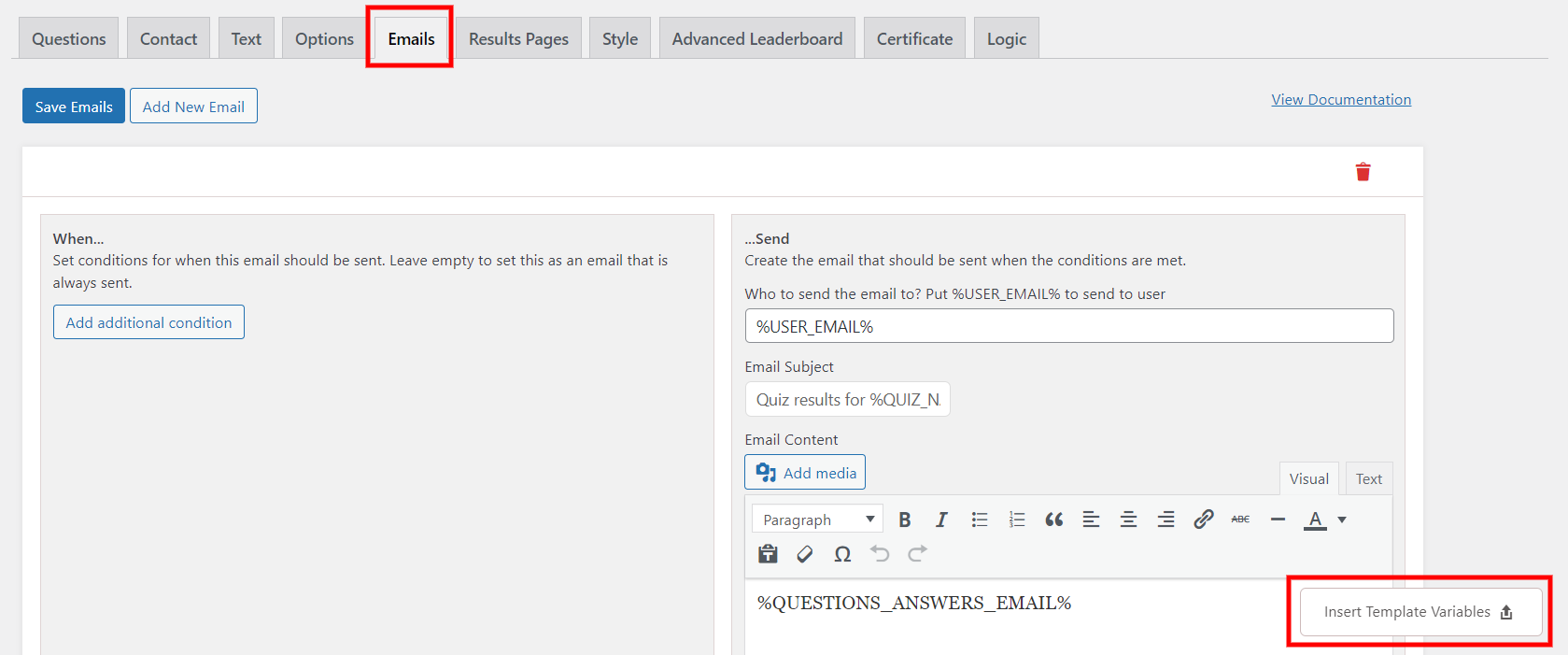
For example, “Thank you %FULL_NAME%, for taking %QUIZ_NAME%.”
Next, create the good email content. Write the body of the email in the content field with the use of template variables.
3. Results Page
After your users take the quiz/survey, you should present them with a personalized result page. On the “Results Pages” you can find “Insert Template Variables” on the bottom right corner of the interface.
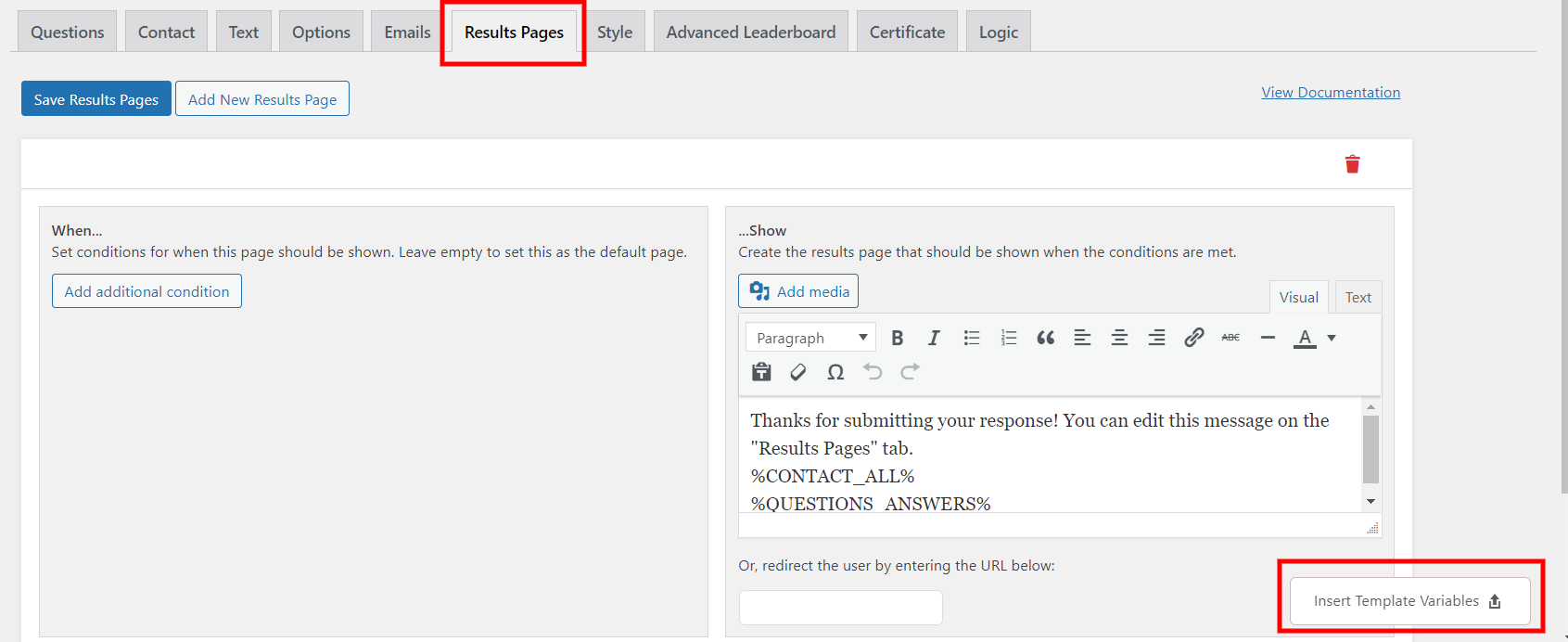
Here also, you can handle which result page to show the user. Click on “Add Additional Conditions”, to set conditions on when the user should see the page. On the right half of the interface, create a text using different template variables. Save the results page by clicking on “Save Results Pages”.
Bonus Tip: Use Premium Themes
It is very important to select a perfect theme for your quiz/survey. Quiz and Survey Master has various WordPress Survey Themes that can make your surveys look beautiful. That way you can optimize your surveys and engage your users.
Conclusion:
Personalizing content will definitely affect user experience, increase web traffic and generate qualified leads. Quiz and Survey Master is a leading WordPress Survey plugin that has various template variables which you can use to make your data personalized.
Quiz and Survey Master also offers QSM Premium Bundle which has various addons. Each addon has a different use and that can be beneficial for quizzes and surveys.