Do you want to create a multiple-choice questions quiz for free? Quiz and Survey Master is here to help you create a multiple-choice questions quiz in WordPress.
Quiz and Survey Master is a leading WordPress quiz plugin for creating quizzes and surveys for the website. It has a user-friendly interface, which allows you to make complicated quizzes and surveys in simple ways.
Here, in this blog, we have shown you 4 simple and easy-breeze steps to create a multiple-choice questions quiz.
Step 1: Create a new form
The first step for creating a multiple-choice questions quiz is to create a new form, by clicking on “Add New”. Name your form and select “Quiz” in the form type. Out of the three grading patterns, select grading pattern as “Both”.
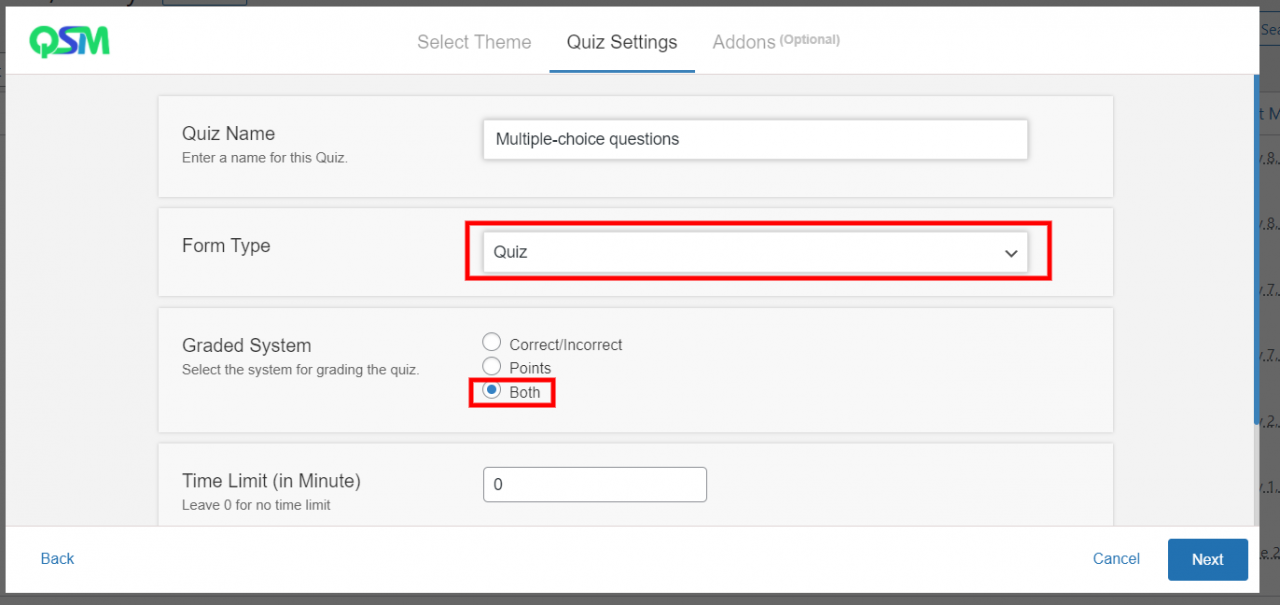
Quiz and Survey Master has various addons which can help you in creating an amazing quiz for your website. Purchase a QSM Pro Bundle which has various useful addons.
Step 2: Select Question Type and Add questions
Next step for creating a multiple-choice quiz is to add questions and answers. After creating a new quiz, you will land on the Question tab. For creating a multiple-choice questions quiz, you will first have to select a question type related to that.
Quiz and Survey Master has 15 different question types. For a multiple-choice test, select either “Vertical Multiple Choice” or “Horizontal Vertical Choice” according to your preference.
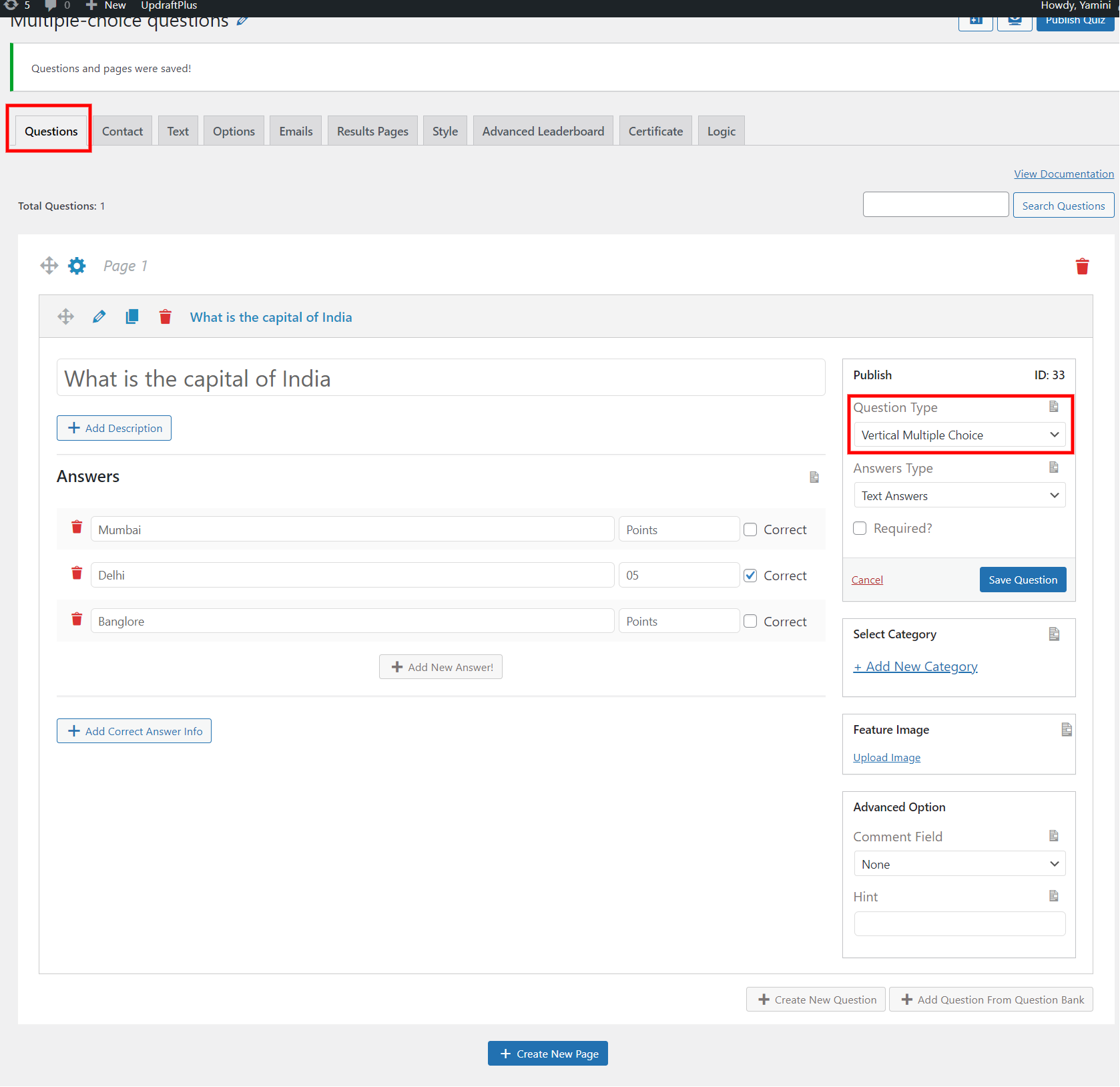
Type your question in the question field. Add a featured image to your questions to make them more interesting. Add multiple answers in the answer field and give points to them. You can even add the question’s description and the answer’s description in the respective field.
Quiz and Survey Master offers you various advanced options to make your quiz more interesting. You can find them in the bottom-right corner of the interface.
Read QSM Multiple Choice, to get a detailed breakdown of multiple choice question types.
Step 3: Customize Various Options
Quiz and Survey Master has various options to customize and personalize your quiz and make it more indulging. You can create a contact form for the users, send them an email, show them the results page, custom themes, and much more. Play around with these useful options and make the best quiz for your website.
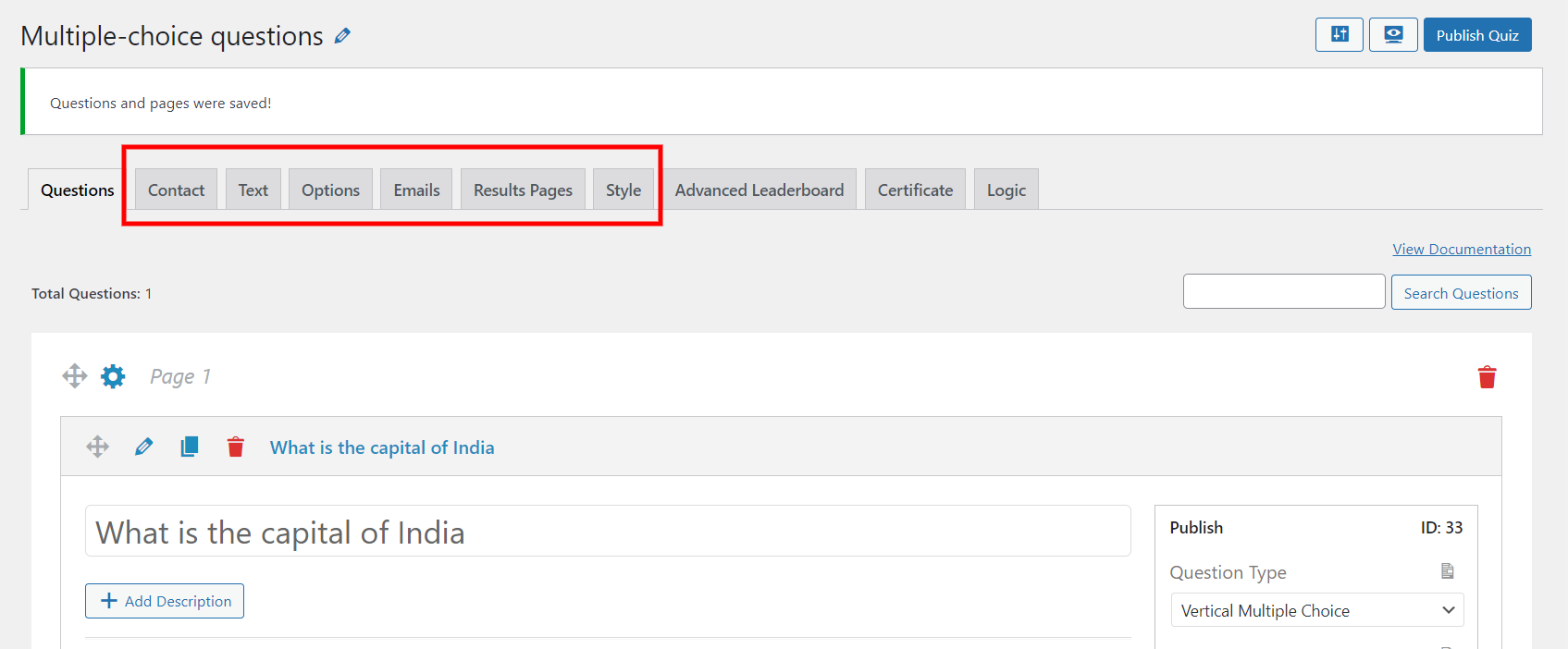
Read v7- Documentation Quiz and Survey Master, to know in detail about these options.
Step 4: Preview and Publish
Once done with editing the quiz, preview it by clicking on the icon in the top right corner of the interface. If you want to do any changes, you can always go back and make changes.
If satisfied with the preview, click on “Publish Quiz” to publish it. And there your multiple-choice questions quiz will be live on your website.
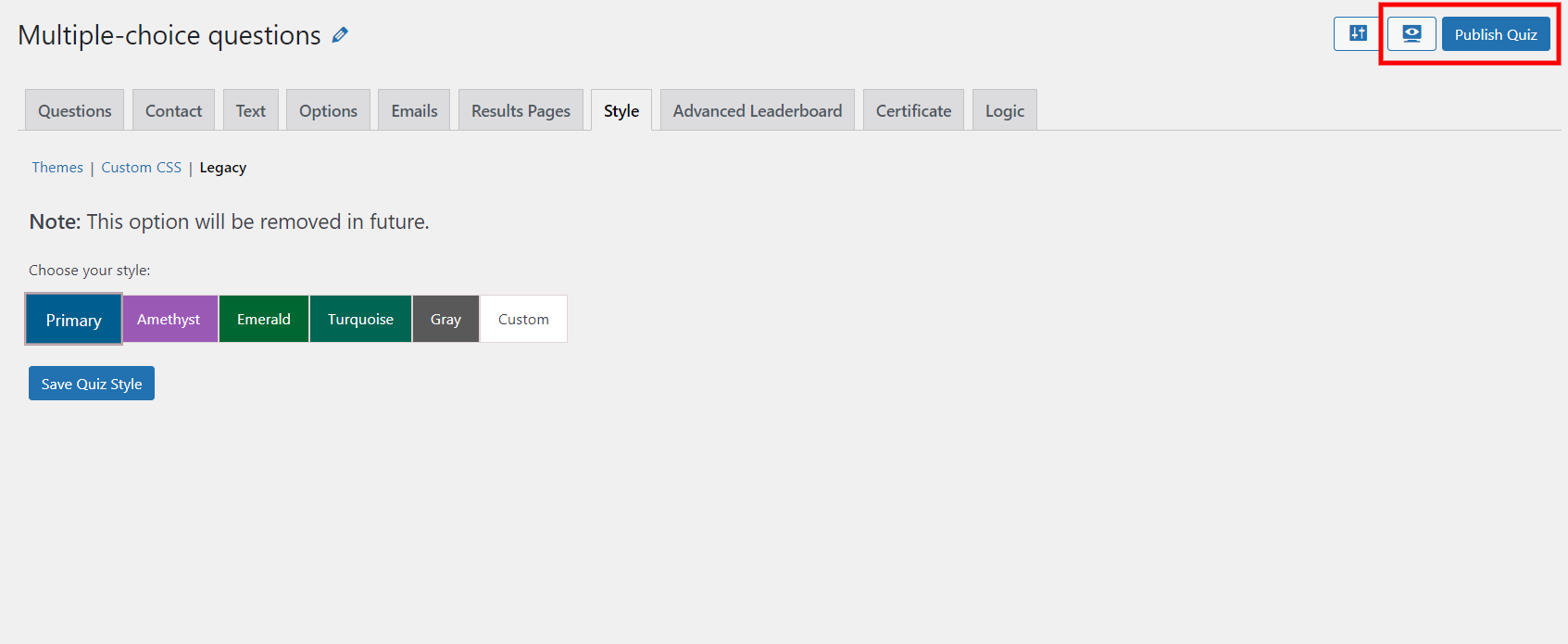
Useful Addons
Quiz and Survey Master has various addons which you can use and make a more fascinating quiz. Some addons which we think might help you in creating multiple-choice questions quiz are listed below. You can buy these addons in the form of bundle.
Export & Import Quiz/Survey
The Export & Import addon allows you hassle-free export and import of quizzes/surveys from one website to the other. To know more about this addon, read the Export & Import Quiz/Survey.
Extra Shortcodes:
The Extra Shortcodes addon gives you more shortcodes to use with your Quiz and Survey Master Plugin. On the Extra Shortcode tab, you will see a list of shortcodes. You can also see the explanation on how to use them. Simply copy the shortcode and paste it to any page or post.
Gradebook:
The Gradebook addon will help your users to see their average score and the quiz. You can also see the individual quiz of the users along with their average score and personal details. Read, the Gradebook.
Logic:
The Logic add-on helps you to show or hide the questions of the quiz/survey based on users’ performance. Using this addon, you can make a quiz that saves users time. Read more about this addon, Logic.
Landing Page:
The Landing page addon allows you to show your quizzes and surveys on their page without cluttering the website. It won’t make any changes in menus, themes, or any other content of the websites.
These are just a few add-ons, which we think can help you create an amazing multiple-choice questions quiz. There are many other addons available for your service.
Conclusion:
We have shown you the easiest 4 steps to create a multiple-choice questions quiz. Now that you know how easy it is to make a multiple-choice questions quiz, you should try your hands on one.
Quiz and Survey Master is the best WordPress plugin, that allows people to make amazing quizzes and surveys for their website. Quizzes and Surveys are an amazing way to engage your users and generate leads for your business.
If you think Quiz and Survey Master is useful to you, consider trying QSM Pro Bundle. It will simply level up your quizzes and surveys and will be very helpful in generating more traffic to your website.