Do you want to create an amazing personality quiz for your users? In this post, I’ll show you how to create a personality quiz that is easy to build, engaging, and get out honest responses from the users.
A personality quiz appears to deal with the subject of personality, but it’s actually based on a set of simple questions that have no right or wrong answers. This gives it a kind of mystery.
Users don’t feel pressured to answer “correctly” and are free to be themselves while answering questions and then getting a personality result.
So what is a personality quiz exactly? Let’s find out.
What is a personality quiz?
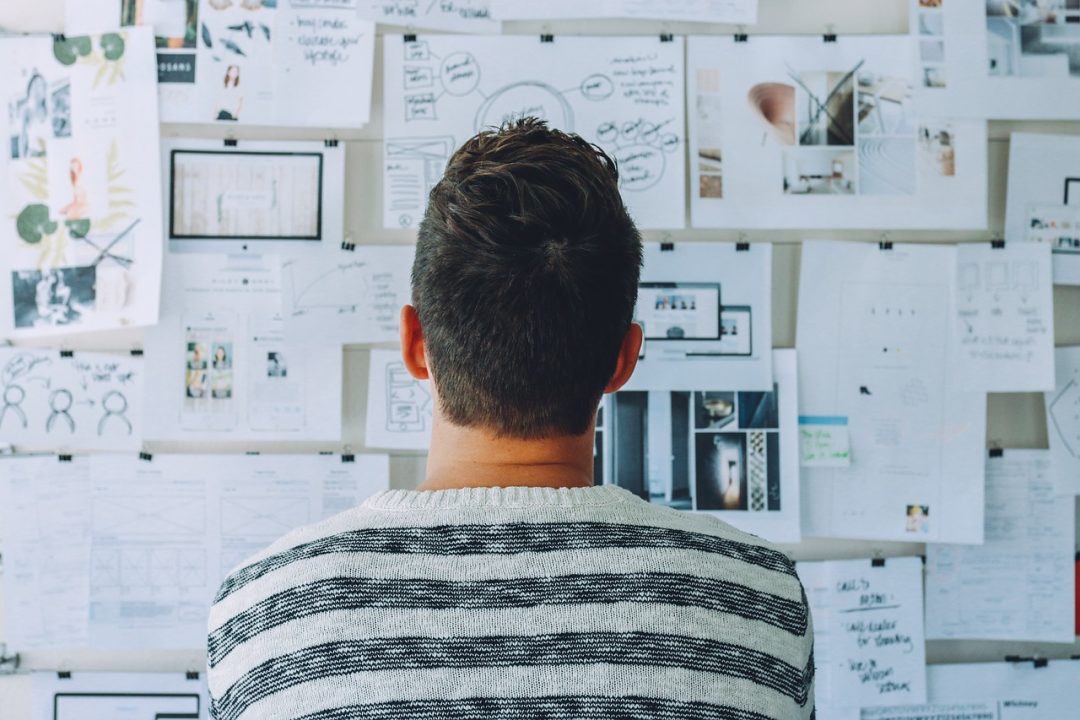
A personality quiz is a tool that measures and analyzes user’s behavior about some topics. It doesn’t always give answers, it sometimes gives tools to enlighten the user about their personality and how they express their mood.
The idea of a personality quiz is to categorize people by human traits. Some traits are listed as a good or bad thing while others fall somewhere in between.
A personality quiz that shows the results and the descriptions for the given categories can help friends and family learn how to deal with another person and how they could improve their relationship with them.
Personality Quiz can help users understand more about themselves and others’ personalities, wills, tastes, etc. by asking simple questions like:
- Will you go on a date with someone who’s shorter than you?
- Will you marry someone ten years older?
- The perfect gift for you would be?
- At a holiday party, you like to..?
- Do you regularly make new friends?
With this personality quiz, find out which of these dating deal breakers are acceptable and which are based on old beliefs. Topics include age difference, economic status, height, looks, etc.
Though there are innumerable types of personality quizzes you can make that can hold multiple questions like celebrity favorites to food and drink preferences.
But the basic idea remains the same in all the quizzes. That means a successful quiz must achieve two goals: keeping your users interested in the quiz and at the same time reduce the number of errors.
5 Benefits of using Personality Quizzes on your Website
#1 Instantly Grabs Users’ Attention
Today’s consumers are bombarded with messages and images from ads, entertainment, and social media. If your reader is going to notice your content amidst this sea of information, you need to make it interactive. Personality Quizzes do just that. Interactive Personality Quizzes increase the chances that users will remember your product sometime after seeing your Web content.
#2 High Engagement Rates
Personality Quizzes are a great source of building engagement. There are many things you can do to increase the chance of contestants sharing their contact info and answering the questions correctly. Adding social share buttons is the best way to generate an increased response rate. Resulting in lead generation, traffic, and useful links to your website.
#3 Increases Brand Loyalty
Personality Quizzes give people the feeling of instantaneous progress followed by instant gratification. This positive experience is a great way to keep people coming back to your site or to remind them of your brand. It is an interactive experience that promotes loyalty to your brand and gives users a way to know more about themselves while strengthening relationships with you.
#4 Increases Sales Conversions
If their experience with the Personality Quiz is affirmative people are ultimately going to garner liking and interest towards your brand and the services you offer. Given the positive experience they had with the Quiz they will be equally happy to try your other products/service thus increasing sales conversions.
#5 Personalized Results
With quizzes, you have the power to create a unique experience for every customer. Tailor your quizzes to individual users by adding logic and providing additional questions or results based on their previous answers. Use your new knowledge about each user to provide even more relevant content or to custom tailor reports based on their unique quiz responses.
Also Read: How to Add Menu in WordPress? 3 Useful Methods You Must Know!
How Quiz and Survey Master helps you build engaging online quizzes
Quiz and Survey Master is the easiest, fastest, and most affordable way to create a compelling quiz/survey on your website. With this WordPress quiz plugin, you can create engaging content for your website that drives traffic and increases user engagement.
Quiz and Survey Master plugin is packed with a ton of features like Template Variables, Points Score and Correct/Incorrect, Customize Results based on scores, Emails after Quiz, Assign Question Categories, Add a countdown timer, and much more…
With the quiz builder plugin, you are free to build any type of quizzes, forms, surveys, questionnaires, exams, tests, polls, etc.
From viral quizzes to customer satisfaction surveys Quiz and Survey Master have you covered. This WordPress quiz plugin is the ultimate marketing tool for your website whether you’re a blogger or social media manager.
Basically, you can create any type of question-answer form and customize it as per your need and collect thousands of user responses all for free with the Quiz and Survey Master Plugin.
How to make a Personality Quiz
Step 1: Download and Install the Free Quiz and Survey Master Plugin
As discussed above – Quiz and Survey Master is an all-in-one go-to plugin for all your quiz and survey needs. And, we will use this free quiz plugin to create a personality quiz.
If you haven’t already then, you need to install the QSM Plugin.
To download and install the free plugin for WordPress, from your WordPress Admin Panel navigate to Plugins > Add New > Search QSM and then Hit Install and Activate.
This will activate the Quiz and Survey Master plugin and it’s now ready to use.
Step 2: Create a Quiz and Add Questions and Answers
After successfully activating the plugin, you must navigate to the Quiz and Survey Master Dashboard clicking on the newly created QSM Menu on the WordPress sidebar.
The Create New Quiz/Survey button would appear there. Click the button, Enter the Name you want the Test to be named as, select the required Quiz template and choose between the various Quiz Settings.
As this is a Personality Quiz Grading is not essential as you’re not going to judge users on the basis of the points earned or the number of correct answers. However, you can display a progress bar to the user that would prove beneficial in this type of Quiz.
Hit the Create Quiz Button after selecting the required Quiz Settings.
Next, you need to add questions and answers to your quiz.
- Type in your question in the blank field, you can even add description supporting your question.
- Add answers by clicking the Add New Answer button you can add as many answers as you may like.
- Next, you need to select a Question Type, Quiz and Survey Master has a total of 15 Question Types such as Horizontal and Vertical Multiple Choice, Slider (Polar), Dropdown, Horizontal and Vertical Multiple Response, Fill in the blank, and many more. After selecting the preferred Question Type you can check the Required Checkbox if you want that question to not be skipped and compulsarily answered by the user.
- Specify a Category. If the question is a Personality Related Question, Open-ended Personality Questions, Close-ended Personality Questions, etc.
- You may even let users share comments on the question or help the respondents to answer the question by providing hints.
And, that’s it. After adding the question and their respective answers you can save your changes by hitting the Save Question Button.
Remember you can have innumerable questions and answers pages
Step 3: Creating a Pre-Test Contact Form to collect user details
Display a contact form is important and extremely useful. Using the contact form you can collect crucial user information like Username, Email, Contact, Business, Age, Gender, etc.
Creating a contact form is extremely simple. For collecting Name, choose Small Open Answer in the field type, give it a label and choose the name in the dropdown menu. Also, please ensure you tick the required checkbox if information needs to be strictly completed.
Also Read: 9 Fast and Easy WordPress Security Hacks you need to Implement Today
Follow the same process for Age, Gender, and other info except you need not select the Used For field, keep it as it is as seen in the above video. Hit the Save Contact Fields button to save the changes.
Step 4: Displaying a Message to the user
With Quiz and Survey Master’s Text Tab you can display various messages to the user taking the Quiz. It can be a message displayed before the quiz, before the comments box if enabled, at the end of the quiz, if the user has tried the quiz too many times, etc.
The message can be in a text form or consisting of any media like images, and videos. If required you can even customize labels like Button Texts, Validation Messages, etc.
Step 5: Configuring up the Personality Quiz
Here you can configure the quiz behavior and customize/tweak it as per your requirement.
The benefit of using Quiz and Survey Master to create a personality quiz is that it has various customization options providing you with total control over the Quiz and its data.
Following are the options that you can find and configure to make your personality quiz intuitive and engaging to use.
- Show progress Bar
- Require User Login
- Questions Per Page
- Time Limit (in minutes)
- Force submit after timer expiry
- Skip validations when the time expires
- Limit Attempts
- Limit Entries
- Limit number of Questions
- Quiz Dates
- Random Questions
- Random Questions Categories
- Contact form position
- Enable comments
- Show question numbers
- Disable change of answers
- Add class for correct/incorrect answers
- Show results inline
- Retake Quiz
- Disable scroll on next and previous button click?
- Set Quiz Animation
- Logo URL, and more…
Each of the options is self-explanatory but even if you need help you can refer to the QSM Options Page Documentation.
Step 6: Set-up Emails which will be sent to the user and the Quiz Admin
Setting up Quiz Emails is Super-Simple you just need to add the user email using the template variable and the email content you can even add a condition to the email and the email will be sent only when the condition is met.
You can even add custom text, media including. images and videos to the emails which will be automatically sent to the user once they complete the Quiz.
Emails are extremely useful when you build a graded quiz using points and scores. Learn more about emails and how you can configure the conditions in the QSM Emails Documentation.
Step 7: Configuring the Quiz Results
In the Results Page you can congratulate the user for completing the personality quiz by adding an image or a video and also custom text.
All the contents you enter in the Results Tab will be displayed to the user after submitting the Personality Quiz. Watch the below video to understand better.
With the use of Template Variables, you can further input user data such as the user name, user email, points earned(if points-based quiz), Time Taken(if Timer is Enabled), Maximum Points, and many more.
You can even add Social Media Share links to Facebook and Twitter on your results. This is how you set up the Results page when you build a personality quiz for WordPress.
Note: To display the Questions and their corresponding answers excluding the option on the results page you will need to remove the
%USER_ANSWERS_DEFAULT%shortcode and replace it with%USER_ANSWER%. This can be done by navigating to the Text Tab > Select Message Dropdown > Results page %Questions_Answers% Text Option.
Step 8: Setting up Quiz Style
The last configuration option while creating a personality quiz is that of Quiz Style. Here you can choose between the various Quiz Color styles or add your own custom CSS style code.
This is the end of the Quiz Customization, Configuration, and building a personality quiz. The final step is to publish the Quiz and Copy the Quiz Shortcode/Link and place it on the webpage to display to the users.
Step 9: Publishing the Quiz and Copying the Shortcode
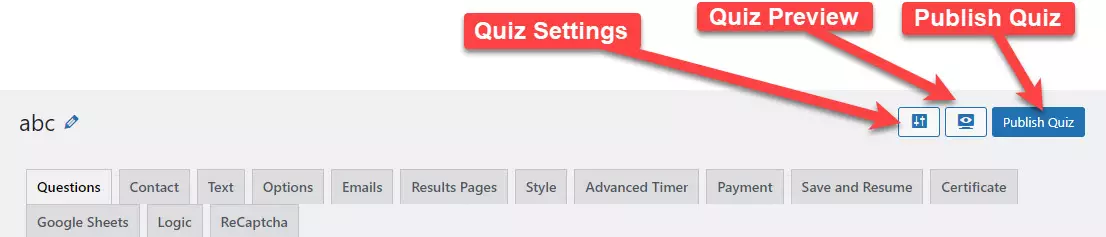
To Publish the Personality Quiz hit the Publish Quiz Button at the top-right corner of the page, this will make the quiz live and ready to use.
To Copy the quiz shortcode, navigate to QSM > Quizzes/Surveys > Shortcode > Copy the required Shortcode.
Once, the Shortcode is copied you can paste it on any page/post on your WordPress site and share the URL of that page/post to the person wanting to attempt the quiz.
If your WordPress theme supports widgets, you can even paste the Quiz Shortcode in a text widget and display the quiz on your website using the same.
All Done and Dusted!
Conclusive Thoughts
This is how to create a personality quiz using the Quiz Builder Plugin. As this is a Free Quiz Plugin without any restriction you can build unlimited quizzes and store user responses to boost the marketing efforts.
Also Read: 9 Best WordPress Project Management Plugins to Watch out in 2021
Quiz and Survey Master also has 35+ Pro Addons that help to boost the Quiz Output by exposing you to a variety of premium features allowing you to do much more and benefit greatly.